360 Multi-rater Assessment Participants - Assessees and Raters
Assessment project participants must be selected from a Manage PARTICIPANTS Actual or Virtual structure.
- Assessees are employees who are being assessed. For example, if direct reports are to rate their Line Manager, the line manager is the assessee.
- Raters are employees who are rating the assessee. In the example above the direct reports are the raters. See 360 Rater Nominations for useful background information regarding raters and criteria for their selection.
- An employee may be both an assessee and a rater in the same assessment project. In an assessment project in which both Line Managers and Direct Reports must be rated, all managers will be both assessees (being rated by their subordinates), as well as raters (rating their direct reports). All direct reports will also be both assessees (rated as direct reports by their line managers), as well as raters (rating their line managers).
- Assessees and raters must have email addresses assigned to them in Manage PARTICIPANTS.
- Raters assess at least one of the following types of assessees:
- Line Managers - the direct supervisor or manager to whom the rater reports.
- Peers - employee(s) who are on the same level as the rater in the organization's hierarchical structure and report to the same supervisor or line manager to whom the rater reports.
- Direct reports - employees who report to the supervisor or manager who is rating them. Employees on the lowest level of the organization's hierarchical structure can never function as this rater type.
- Others - any employee, regardless of position or level in the organization's hierarchical structure, selected manually during the rater nomination process. This rater type cannot be auto-populated.
- Self - employee(s) rating themselves.
- Assessees have an associated rater list - a rater list names individuals who will rate the assessee and specifies in which capacity (see types of Raters in the point above). Rater lists can be either Approved or Not approved (draft) and all assessees with approved rater lists will be included in the assessment project. Assessees with non-approved rater lists might not be included in the project, depending upon the criteria used when sending invitations during the Assessment phase (see Phases of a 360 Assessment Project below).
Phases of a 360 Multi-rater Assessment Project
A 360 Assessment project comprises the Rater nomination and Assessment phases and those optional phases which are deemed necessary:
| Phase | Utilization | Description |
| Rater nomination phase | Mandatory | Rater lists must be created. Rater nomination links can be sent to all selected assessees. Alternatively, rater lists can be constructed in compliance with an organizational decision. |
| Manager review phase | Optional | All direct reports' rater nominations are reviewed and approved by their managers, or this phase may be omitted in line with client requirements. |
| Assessment phase | Mandatory | Assessment questionnaire links are sent to and completed by all raters. |
| Report phase | Optional | Report view links are sent to managers and assessees. |
The phases, if not omitted, are always processed in the following sequence:

The phase status indicator (see example above), is displayed at the top of the work area in both Engage ASSESS>MANAGE PROJECT>Assessees and Engage ASSESS>TRACK PROJECT>Run Project. It is available throughout the project's lifespan to indicate the launched (highlighted) phases and the currently active (rightmost highlighted) phase.
Preparing to Activate an Assessment
Complete all the pre-activation preparations (Communications, Test emails and Configure the project) by clicking on the appropriate sub-menu functions in the side panel:
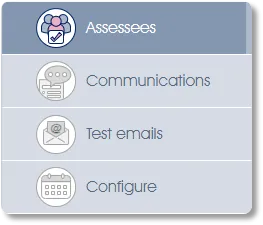
- Communications - prepare content for the various invitation, reminder and report viewing emails which may be sent to coordinate the assessment process. Note: should the sending of invitations or reminders fail due to missing email contents, rectify the ommissions via the Communications function.
- Test emails - send links to selected individuals to test and validate the assessment before it goes live.
- Configure - define start, reminder and end dates for the assessment project; allocate questionnaire(s) to rater type(s); set anonymity and other assessment control settings.
Activating an Assessment
- Activate the project in Engage ASSESS>TRACK PROJECT.
And: - Select assessees in Engage ASSESS>MANAGE PROJECT:
- Navigate to Engage ASSESS>MANAGE PROJECT,
- Edit (or double-click) the project,
- Click the Assessees sub-menu function in the side panel.
360 Multi-rater Assessment - Toolboxes and Assessees List
Clicking the Assessees sub-menu item displays a number of function toolbox groups in the side panel:
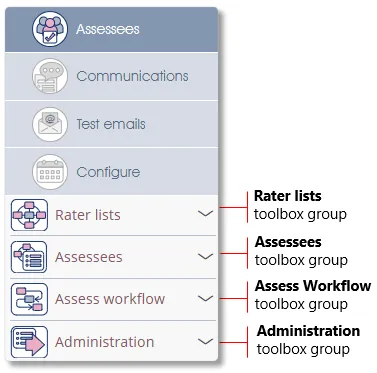
These toolbox groups will be referred to repeatedly in the following discussion.
Assessees list - icons and totals displayed during the pre-Assessment-phase
Clicking the Assessees sub-menu item also displays the Assessees list in the work area. The Assessees list contains a wealth of information and learning to interpret it is well worthwhile.
| 1. | Assessees list – the primary assessment administrator interface, the Assessees list contains two types of rows: Business Unit rows (with a blue background) contain totals per Business Unit, and Employee rows (grey background) are populated with icons and other indicators of the employee's progress through the assessment processes. |
| 2. | Phase status indicator – an indicator of the presently active (rightmost) and completed (to the left of the active phase) - highlighted; and the not yet initiated - greyed out; phases of an assessment (see Phases of a 360 Assessment Project). In the example above the assessment is in the Rater nominations phase. |
| 3. | Potential assessees – The total number of potential assessees displayed in the Business Unit type rows is the number of employees defined in the Manage PARTICIPANTS>Actual or Virtual structure selected during project creation. |
| 4. | Number of rater nomination emails sent – The totals in the Business Unit type rows in the Nominate status column indicate the number of rater nomination emails sent so far. In the example above, six rater nomination emails have been sent to Acme Enterprises' employees. Five of them have been sent to employees in the Procurement & Franchise Operations business unit, all five of which were sent to the General department employees listed. |
| 5. | Number of rater lists –The totals in the Business Unit type rows in the Rater list status column indicate the number of rater lists created to date. Note that as sending rater nomination emails to employees is only one of several rater list creation methods, it is quite possible to have a larger number of rater lists created than rater nomination emails sent, as in the above example. If rater lists have not yet been created, i.e. the totals in the Business Unit type rows of the Rater list status column are zero - displayed as blank cells because of zero suppression - the assessment does not (yet) have any assessees. |
| 6. | License status – indicates the number of 360 assessment licenses bought and how many have been used to date. Every assessee in an assessment project consumes one license. Any action which would exceed the number of available licenses will be disallowed. The example above depicts a client who bought 1030 360-assessment licenses and has used 22 of them. |
| 7. | Assessees list filter – Find employees in the Assessees list by name, by assessment designation (e.g. raters) or via various other criteria (see Using the search function for general information on the Engage EX search function). Filtering a large Assessees list and ticking the checkboxes of only the displayed employees can ease the preparation for an assessment function that operates on a list of checkbox-selected employees if only a subset of the organization is to be included in the assessment. |
| 8. | Email rejected icon – The email was rejected by the recipient’s email server, probably due to an incorrect email address. |
| 9. | Rater list approved icon – The rater list has Approved status following approval by a line manager or supervisor. |
| 10. | Rater list not approved icon – The rater list has been saved and has Not approved status, awaiting approval by a supervisor. |
| 11. | Rater list saved icon – The assessee has received a rater nomination email and has responded by saving a rater list. |
| 12. | Rater nomination email sent icon – This icon indicates that a rater nomination email has been sent to the employee named in the row. Referring to the example above, Fiona Springer has been sent a rater nomination email but has not yet responded. |
| 13. | Single, selected (highlighted) employee – Some assessment functions operate on a single, highlight-selected employee. Click on the employee's name to select the employee , highlighting it in burgundy. The Assessees list filter can assist with finding a single individual in a large Assessees list with numerous employees. |
| 14. | Checkbox-selected employees – Some assessment functions operate on a list of employees and/or business units selected by ticking their checkboxes. Any number of employees can be checkbox-selected and acted upon simultaneously. Be aware that all employees with ticked checkboxes are acted upon, any previously checkbox-selected employees who should not be included in the current process must be manually de-selected. See Selecting participants for more. |
360 Multi-rater Assessment - Rater Nomination Phase
Assessees must have rater lists before any of the subsequent assessment phases can be initiated.
Embarking on a full-scale Rater nomination (permitting assessees to nominate their raters) exercise is optional as various streamlined mechanisms can be used to build the rater lists. However, providing assessees with the opportunity to nominate raters of their own choosing might be required by organizational policy and/or may increase acceptance of the assessment.
Complete documentation including descriptions of the Rater nomination phase-specific functions can be found in the Rater nomination phase section.
After the rater lists have been created the updated Assessees list will resemble the example above.
Additional functions launched during the Rater Nomination phase
Additional assessment functions are available that can be used in multiple phases of the assessment. These multi-phase / assessment-wide functions are documented in the phase during which they first become available.
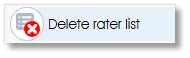 |
Delete a single, highlighted assessee’s rater list |
To delete a single assessee’s rater list click on the employee’s entry in the Assessees list, the entry will be highlighted in burgundy and the individual selected.
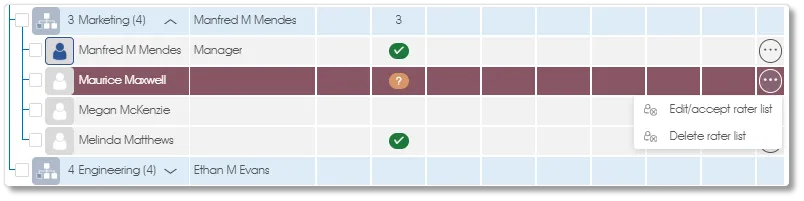
Click the Delete rater list function in the Rater lists toolbox group in the side panel, or the Delete rater list item in the dropdown menu and confirm the deletion in the pop-up window.
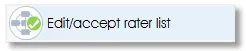 |
Edit or accept a single, highlighted assessee’s rater list |
To edit or accept a rater list belonging to a single, highlight-selected employee click on the employee’s entry in the Assessees list. The entry will be highlighted in burgundy and the assessee selected.
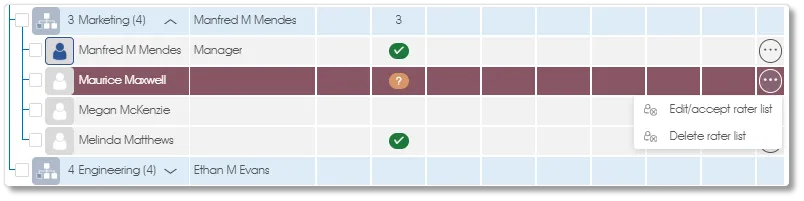
Click the Edit/accept rater list function in the Rater lists toolbox group in the side panel or the Edit/accept rater list item in the dropdown menu. The presented rater list should be reviewed, selecting new and/or de-selecting existing raters as required (see Editing a Rater list for detailed instructions). A Rater list approved icon (see Assessees list icons) will be displayed in the Rater list status column after the Accept button has been clicked.
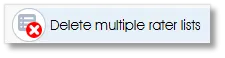 |
Delete the rater lists of checkbox-selected assessees |
Select one or more assessees’ checkboxes in the Assessees list and click on the Delete multiple rater lists function in the Rater lists toolbox group in the side panel.
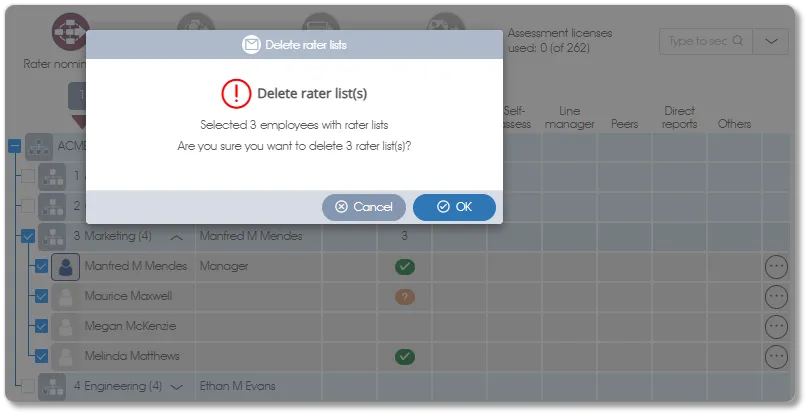
Check that the number of employees displayed in the confirmation window tallies with the number of assessees whose rater lists are to be deleted, then confirm the deletion by clicking OK.
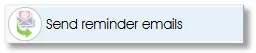 |
Send reminder emails to checkbox-selected participants |
Select one or more participants’ checkboxes in the Assessees list and click on the Send reminder emails function in the Administration toolbox group in the side panel. Reminder emails applicable to the currently active assessment phase will be sent after the OK button in the confirmation window has been clicked.
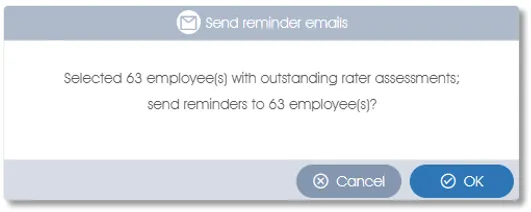
Filtering the Assessees list (a specific example being filtering for Raters outstanding during the Assessment phase to ensure that assessment reminder emails are sent only to raters who still have assessments outstanding) before sending reminder emails enables you to send them only to participants who need reminding. See filtering the Assessees list for more.
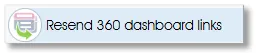 |
Send 360 dashboard links to checkbox-selected participants |
The Resend 360 dashboard links function in the Administration toolbox group is used to resend the previously sent email to one or more checkbox-selected participants. This is particularly useful when an invitation email has not been received as invitation emails cannot be resent.
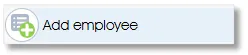 |
Add an employee to the organizational structure and the assessment |
The Assessees list is populated from the organizational structure in the Manage PARTICIPANTS>Actual or Virtual structure specified during project creation. Should one or more employees have been omitted from the organizational structure, or new employees taken on during the project lifespan, they can be added simultaneously to the assessment project and the organizational structure in Manage PARTICIPANTS via the Add employee function, located in the Assessees toolbox group in the side panel.
Add employee is always activated (non-greyed out). Clicking on it opens the Add employee dialogue window. Complete the necessary information and click the Save button. The new employee will be added to the Assessees list and a rater list can be created via any of the methods described in the Rater nomination phase.
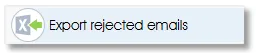 |
Export a list of rejected emails to Excel |
The Export rejected emails function in the Administration toolbox in the side panel is grey-ed out unless the Assessees list contains at least one Email rejected icon (see Assessees list icons). Clicking it exports to Excel a list of participants whose assessment emails have been rejected by the recipients' mail servers. As this function operates on all assessment participants, selecting participants is unnecessary and any selection which may have been made will be ignored.
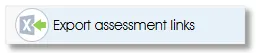 |
Export assessment links to Excel |
The Export assessment links function in the Administration toolbox does not require participant selection - it operates on all assessment participants. It exports a link for each of them which, when opened in a browser, displays a dashboard containing links to actions to be performed by the participant.
The Export assessment links function can be used as a workaround, for persistent email delivery failures for example, - participants' assessment links can be disseminated by other, non-email, means after being exported to Excel.
360 Multi-rater Assessment - Manager Review Phase (optional)
The Manager review phase provides an opportunity for line managers to review and, if necessary, modify the rater lists of all assessees who report to them.
The Manager review phase is initiated, and the Rater nomination phase is simultaneously and automatically closed (see Phases of a 360 Assessment Project), by either of the following actions:
- Sending manager review invitations from Engage ASSESS>TRACK PROJECT.
OR - Sending manager review links from Engage ASSESS>MANAGE PROJECT.
Complete documentation including descriptions of the Manager review phase-specific functions can be found in the Manager review phase section.
Additional functions launched during the Manager Review phase
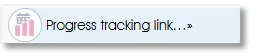 |
Progress tracking link |
The Progress tracking link function, in the Administration toolbox group, becomes available (non-greyed out) during the Manager review phase.
It provides a link to a display-only dashboard showing the current status of the assessment project that can be disseminated to anyone interested in the project's progress. The Assessees list, the only other source of assessment status information, can only be accessed by system administrators.
As the progress tracking dashboard is a view-only, simplified copy of the Assessees list, its interpretation is identical; see the interpretation guides to the pre-Assessment or Assessment phase Assessees lists.
360 Multi-rater Assessment - Assessment Phase
The assessment by their designated raters, of all assesses, takes place during the Assessment phase.
The Assessment phase is initiated, and both the Manager review and the Rater nomination (if it is still open) phases (see Phases of a 360 Assessment Project) are simultaneously and automatically closed, by either of the following actions:
- Sending assessment invitations from Engage ASSESS>TRACK PROJECT.
OR - Sending assessment links from Enagage ASSESS>MANAGE PROJECT.
Complete documentation including descriptions of the Assessment phase-specific functions can be found in the Assessment phase section.
Assessees list - icons and totals displayed during the Assessment phase
![]()
| 1. | Assessees list - During the Assessment phase, employee-type rows (grey background) represent either employees who are only raters (eg. Simon Morgan and Stewart Pullman in the example above); employees who are assessees and may also be raters; and employees who are not participating in the assessment. The non-participants' rows contain neither icons nor totals. The example above does not include any non-participating employees. |
| 2. | Assessees list filter – Employees in the Assessees list can be filtered by various criteria or by their role in the assessment project. Selecting:
|
| 3. | Assessment fully completed icon – All assessments, for which links have been sent on behalf of this assessee, have been completed. |
| 4. | Assessments of a specified type completed icon – All assessments of the specified type (eg. Self / Peer / etc. ), for which links have been sent, have been completed for this assessee. |
| 5. | Progress indicator – A comparison of the number of assessments for which links have been sent, with the number of assessments that have already been completed, is displayed in the format: #sent(#completed). In the above example, six assessment links have been sent to Gabrielle Macleod's Others-type raters and none of them have assessed her to date, which the progress indicator displays as 6(0). |
| 6. | Dropdown menu – A shortcut to the available toolbox functions. Most functions that operate on a single, highlight-selected employee have a toolbox function in the side panel and an equivalent entry in the dropdown menu in the work area. |
| 7. | Resend rater emails – Resend emails to the raters associated with a single highlighted assessee. This function is only available via the dropdown menu in the work area (see Dropdown menu above). See Resend rater emails for a detailed description of its options and dialogue windows. |
| 8. | Email sent to raters icon – Assessment links have been sent on behalf of this assessee but none of those assessments have yet been completed. |
| 9. | Rater has completed all assessments icon – The display of this icon is controlled by the assessment project configuration setting Rater participation tracking. It will be displayed when Rater participation tracking is set to Yes and the rater has completed all assessments for which links have been sent. |
| 10. | Rater email sent icon – Assessment links have been sent to this rater. |
| 11. | Assessment partially completed icon – Some, but not all, assessments for which links have been sent, have been completed for this assessee. |
| 12. | Rater list not approved icon – The rater list has been saved but has not been approved by a line manager or supervisor. |
| 13. | Rater list approved icon – The rater list has Approved status following approval by a line manager. |
Additional functions launched during the Assessment phase
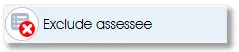 |
Exclude an assessee from the assessment |
Exclude assessee (in the Assessees toolbox group) or its equivalent in the dropdown menu removes all ratings for the highlighted assessee from the assessment stored responses and consequently the reports. The assessee's rater list is not affected.
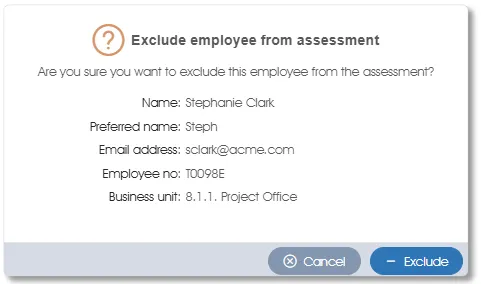
Click the - Exclude button to confirm.
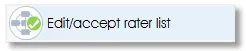 |
Display rater progress, edit or accept a single, highlighted assessee’s rater list |
When an Assessment partially completed icon is displayed for an assessee, and if the configuration setting Rater participation tracking is set to Yes, a rater progress tracking capability is added to the Edit/accept rater list toolbox function. See Edit/accept rater list for a description of its core functionality, which is also still available during the Assessment phase.
The Rater list dialogue window, opened by clicking on Edit/accept rater list (in the Rater lists toolbox group) or its equivalent in the dropdown menu, displays the rater completion status in addition to the basic information.
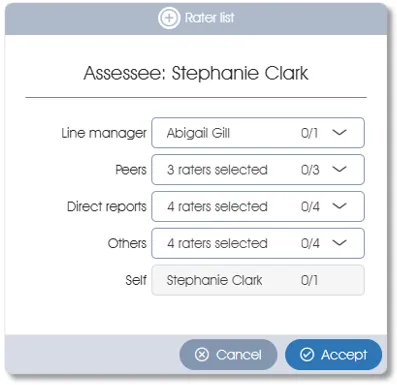
Clicking the down arrow displays the raters' details: Name, email address, business unit (core functionality information), and any relevant Assessment fully completed icons.
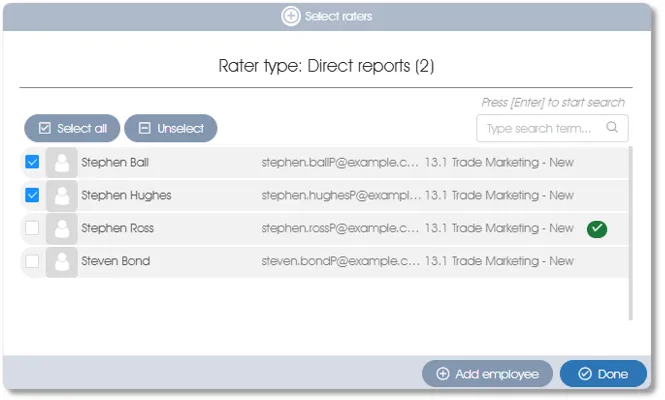
Unselecting any checkbox-selected rater(s) (Stephen Ball and Stephen Hughes in the above example) and clicking the Done button excludes the rater(s) from the assessee's rater list. Selecting any rater(s) whose checkboxes are unchecked (Stephen Bond in the above example) and clicking Done adds the rater(s) to the rater list.
Please note:
- Raters who have already completed the assessment (Stephen Ross in the above example) cannot be altered.
- The Accept button in the Rater list dialogue window must also be clicked to activate rater changes (see Editing a Rater list for more).
The Assessees list progress indicators and assessment fully/partially completed icons will be updated accordingly.
| Resend rater emails - available only in the dropdown menu |
Resend rater emails operates on a single highlighted assessee and is only available via the dropdown menu in the work area. Clicking it opens the Resend emails dialogue window:
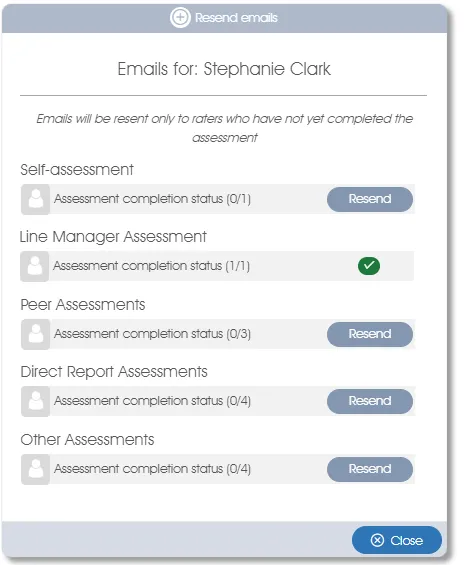
Emails cannot be resent for a rater-type associated with an Assessment fully completed icon. Click the Resend button(s) associated with the rater-type(s) whose emails are to be resent and click the Resend button in the confirmation window:
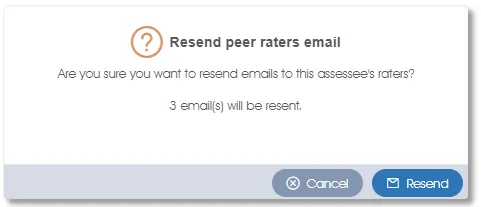
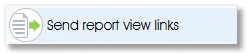 |
Send - via email - report links to assessees and managers |
The Send report view links function (in the Assess workflow toolbox) can be used during both the Assessment and Report phases. During the Assessment phase, report view links will be sent only to assessees who have been at least partially assessed, and have been checkbox-selected. The Send report view links function is fully explained in the Report phase section.
360 Multi-rater Assessment - Report Phase (optional)
The Report phase provides an opportunity for all assessees and managers to view the assessment reports, although report links can also be sent during the Assessment phase. The Report phase is initiated, and the Assessment phase is simultaneously and automatically closed when the project is closed in Engage ASSESS >TRACK PROJECT.
The report view links can be sent by either:
- Closing the project in Engage ASSESS >TRACK PROJECT which automatically sends the report view links.
OR - Sending report view links from Engage ASSESS>MANAGE PROJECT.
Complete documentation, including descriptions of the View report phase-specific functions, can be found in the Report phase section.
| For more information, click on a sub-menu item at the top of the page⇑ or in the right margin⇒ |
