The way in which an organization’s structure is incorporated into a survey will determine how relevant the survey results will be for each of the different business units and how useful it will be for management at all levels of the organizational hierarchy.
Benefits of basing a survey on a detailed organizational structure
The survey results in the analytics dashboard will be grouped and displayed according to the organizational structure on which the survey was based. An organizational structure comprising of one long list of employees will result in all the survey responses being grouped together as a single unit in the analytics dashboard. Conversely, a survey based on a detailed organizational structure, hierarchically broken down into divisions, business units and teams, will result in the survey responses being grouped and displayed accordingly – per division, business unit and team – which will be much more useful. Survey results that are broken down per business unit will make it possible to:
- Analyse the survey responses at business unit level, i.e. per division, department and team, or even by combinations of business units and/or teams. This will make it possible to drill down and to identify and pinpoint issues where they matter and to target interventions where they will have the most impact.
- Devolve accountability for the outcomes of the survey to the right level and to the right manager.
- Selectively restrict access – via the analytics dashboard – for individual managers so they can only view the detail results of their own business units.
Take care not to make the survey groups too small!
When deciding on what level of the organizational structure the survey should be conducted, care should be taken not to make the business units or teams too small – ideally not smaller than 8 employees per business unit or survey group. Breaking a survey down into business units that are too small can have negative consequences:
- The anonymity of the respondents in smaller business units may be compromised, which will in turn have a negative impact on response rates and on the integrity of the responses. Employees will be reluctant to participate in a survey if they know they are part of a team of only 3 or 4, even more so if they have to respond to demographic questions as well (gender, qualifications, age etc.).
- In smaller groups it will be difficult to get an acceptable sampling error (see the section Sampling Size & Errors). To illustrate, in a small group of 6 employees all employees have to participate in the survey to get an acceptable sampling error of 5% or less. And getting a 100% response rate will be a tall order – the current norm is a response rate of 60 – 70%, even under the best of circumstances.
Creating special or discrete survey groups
Special or discrete survey groups comprising of smaller business units, administrative and support staff, and select individuals, should be considered for the following reasons:
- To protect the respondents’ anonymity, the Engage ANALYTICS dashboard will not show the survey results of any business unit with less than 4 responses; their responses will simply be rolled up into the parent business unit. Smaller business units and teams should therefore be grouped together into special or discrete survey groups for the purposes of the survey, with such survey groups not smaller than ideally 10. See the example in the table below: 3 Finance & HR is a special survey group that combines the Finance and the HR departments. Administrative and support staff that fall directly under a CEO or divisional or business unit manager (e.g. personal assistants, clerks) could also be grouped into special survey groups to protect their anonymity.
- There may in some cases be a need to survey a group of individuals as a unit so their collective results could be determined. For example, when doing an employee engagement survey in a large organization, it will make sense to group all divisional managers into a discrete “Divisional Managers” survey group so their collective engagement levels can be measured as a unit (the discrete survey group 2.1.1 Warehousing Management Team in the table below comprises of the 5 sub-unit managers who report to the manager of 2.1 Warehousing Operations). Besides, it doesn’t make much sense to let managers participate in a survey as a member of their own business units – by doing that they will in effect be assessing their own performance!
Important: discrete survey groups where select individuals are combined in a survey group can only be defined in case of targeted online surveys – see Survey Response Modes for more on this.
Structuring the survey participants
The list of potential survey participants (employee list) is a vital building block of the survey system:
- Public vs targeted surveys – although the system makes provision for a public (anonymous) survey to be conducted, without the need for importing any employee records (i.e. a survey done via a public URL link that is made available to anyone for completion), the more reliable way to conduct a survey would be to import or capture a detailed list of all potential participants (employee list) so unique (targeted) survey links can be sent to all email addresses. See Survey Response Modes for more on the different modes of online surveys, and Manage Business Units for more on how to define off-system employees.
- Capturing participant attributes – loading an employee list with employee details will also make it possible to pre-populate business unit affiliations and hierarchies, and to add additional demographic data for each employee, e.g. job level, tenure or age group. Capturing business unit and demographic details beforehand will negate the need to include them as questions in a survey, which in itself can result in incorrect data being captured.
- Display of survey results in Engage ANALYTICS – the survey results will be grouped and displayed according to the business unit hierarchy as captured in the employee list, which makes an accurate and up-to-date employee list even more important.
- Login access – user permissions with respect to Engage INSIGHT and Engage ANALYTICS are based on roles as captured or defined in the employee list.
Please see Survey Response Modes for more on the advantages and disadvantages of Public and Targeted surveys.
Flat lists of employees vs organizational hierarchies
Employees can either be imported or captured as a flat list with no business units or managers, and can even include an inflated headcount to make provision for off-system workers, i.e. casual or temporary workers without emails or employee numbers.
An alternative to a flat list will be to structure the employee list as a level-based hierarchy of business units and their (optional) managers, with provision for a single manager to manage more than one business unit where required. The survey responses of a business unit manager will automatically be rolled up and combined with the responses of the next higher level in the hierarchy in order not to taint the survey results of the manager’s own business unit.
In case of a level-based hierarchy, all business units will be identified by a unique decimal-based business unit index number. The top-level business units will be numbered in a numerical sequence (1, 2, 3 etc.), e.g. in the example below, the Procurement business unit has a number of “1”, the Logistics & Customer Services business unit has a number “2” etc. Sub-units will then be identified by appending a decimal point and numerical sequence number to the parent unit’s index number. For instance, in the example below the Southern Region has a business unit index number of 2.1.3 – indicating it is a child of 2.1 Warehousing Operations, which is in turn a child of 2 Logistics & Customer Services.
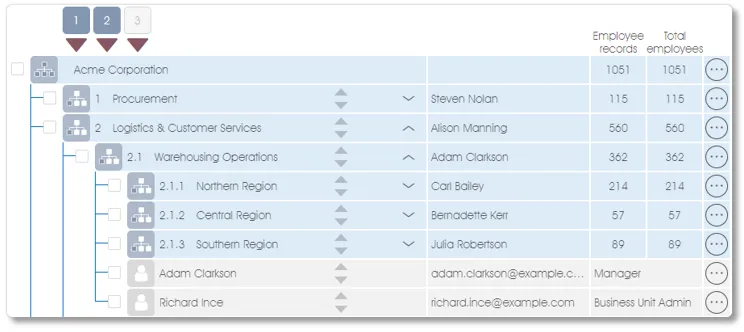
Preparing employee & business unit data for importing
To import employee details and business unit hierarchies via an Excel file, the data must be structure as outlined below:
- Flat list – to import employee details as a flat list, the Excel file must have as a minimum the following columns: (1) employee name, and (2) unique email address OR unique employee number (columns A or B in the example below). To import the employee details to specific business units, simply include a column with the decimal index numbers of the business units.
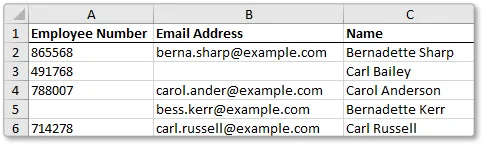
- Business units with index numbers – to import the level-based hierarchy of business units with business unit index numbers, the Excel import file must have at least the following columns: (1) business unit index number, and (2) business unit name (columns A and B in the example below). Please scroll down for more on the use and application of business unit index numbers.
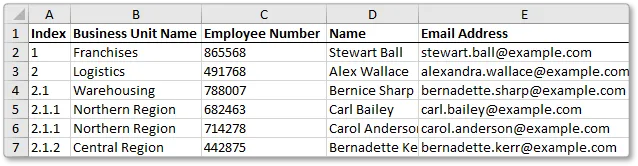
- Business units in columns – business units can also be imported into a level-based hierarchy if they are grouped into different columns for each of the hierarchy levels, as illustrated in the example below (columns A, B and C). Decimal business unit index numbers will be automatically generated and saved with the respective business units when importing the data.
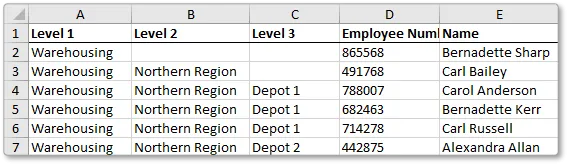
Please see the Import Organization section of Manage Participants for more on importing employee and business unit data.
Structuring demographic data for importing
Demographic data can be imported together with the employee and business unit data as outlined above. In the example below, the Age Groups, Tenure, Term in Position and Qualifications data of all the employees will be imported. Demographic data can be mapped to existing demographic categories if they have been defined before the time, or demographic categories can be created during the import exercise, on the fly (see Demographic Data for more).
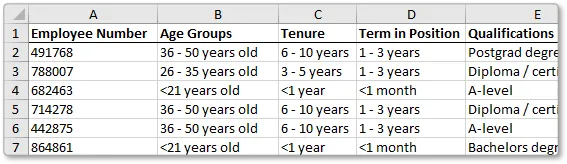
Use and application of business unit index numbers
The organizational structure will be represented via unique index numbers in the Engage platform - and should be structured such if you want to import employee details and business units with index numbers:
| Index | Business Unit | No of Employees |
| 1 | Procurement | 2 |
| 1.1 | General | 21 |
| 1.2 | Franchise Operations | 34 |
| 2 | Logistics & Customer Services | 3 |
| 2.1 | Warehousing Operations | 2 |
| 2.1.1 | Warehousing Management Team | 5 |
| 2.1.2 | Central Region | 4 |
| 2.1.2.1 | Warehouse 1 | 12 |
| 2.1.2.2 | Warehouse 2 | 8 |
| 2.1.2.3 | Warehouse 3 | 12 |
| 2.1.3 | Southern Region | 24 |
| 2.1.4 | Northern Region | 43 |
| 2.1.5 | Western Region | 14 |
| 2.1.6 | Eastern Region | 31 |
| 2.2 | Deliveries | 35 |
| 3 | Finance & HR | 12 |
| 4 | Sales | 6 |
Business unit and sub-unit hierarchies and interdependencies will be uniquely numbered with a sequential index number (see example in table above):
-
- The top-level units (e.g. divisions in a larger organization) will be numbered numerically in sequence, i.e. 1, 2, 3 etc.;
- Sub-units (child units) that belong to a top-level unit will be numbered as a decimal of the parent unit’s index number, e.g. 2.1 Warehousing Operations, 2.2 Deliveries;
- Sub-sub-units will likewise be numbered as a decimal of the parent unit’s index number, e.g. 2.1.1, 2.1.2, 2.1.3, and the same convention will be followed for all lower level units (see 2.1.2.1 Warehouse 1 in the table below);
- The top-level units (e.g. divisions in a larger organization) will be numbered numerically in sequence, i.e. 1, 2, 3 etc.;
- Index numbers will be unique to a particular business unit and will be used only once. Whether the details of individual employees or only the number of employees per business unit should be captured, depends on the online survey mode that will be used (see Survey Response Modes). Some guidelines though:
- If employee totals per business unit are to be captured – the total number of employees per business unit will be used to ensure that there are not more responses than employees for a particular business unit. List only the number of employees who work in that business unit; don’t aggregate the total number of employees of all the sub-units who resort under a business unit (i.e. child units). To illustrate, in the table above, the 2.1.2 Central Region has a total of 36 employees if you add the employees of the three warehouses. However, only 4 of them fall directly under the manager of 2.1.2 Central Region (a personal assistant and 3 clerks), so the number of employees for Central Region should be shown as 4. Just bear in mind that Engage SURVEY will not combine a business unit manager's survey responses with the rest of the business unit's survey responses; the business unit manager's survey responses will automatically be rolled up into the next higher level in the hierarchy.
- If employee details are to be captured – employee details should be captured under the business unit where they work. In the table below, the details of the personal assistant and the 3 clerks are shown as part of 2.1.2 Central Region – the manager’s details are included in the special survey group 2.1.1 Warehousing Management Team.
- If employee totals per business unit are to be captured – the total number of employees per business unit will be used to ensure that there are not more responses than employees for a particular business unit. List only the number of employees who work in that business unit; don’t aggregate the total number of employees of all the sub-units who resort under a business unit (i.e. child units). To illustrate, in the table above, the 2.1.2 Central Region has a total of 36 employees if you add the employees of the three warehouses. However, only 4 of them fall directly under the manager of 2.1.2 Central Region (a personal assistant and 3 clerks), so the number of employees for Central Region should be shown as 4. Just bear in mind that Engage SURVEY will not combine a business unit manager's survey responses with the rest of the business unit's survey responses; the business unit manager's survey responses will automatically be rolled up into the next higher level in the hierarchy.
| Index | Business Unit | Name | |
| 2.1.2 | Central Region | Peter Sithole | |
| 2.1.2 | Central Region | Sarah Stilwell | |
| 2.1.2 | Central Region | Fanie Besembos | |
| 2.1.2 | Central Region | Montrial Govern | |
| 2.1.2.1 | Warehouse 1 | Chetty Claim | |
| 2.1.2.1 | Warehouse 1 | Franny Opera | |
| 2.1.2.1 | Warehouse 1 | Assist Tant | |
| 2.1.2.1 | Warehouse 1 | Etc. |
Run and view surveys via multiple organizational perspectives
Create alternate versions of your organizational structure by combining business units and/or employees into any number of virtual structures
- Use virtual structures for employee and pulse surveys and as a means to view your survey results from different perspectives
- Create virtual structures at divisional or departmental level to reflect matrix structures or different sets of reporting lines
- Group any permutation of employees and/or gig workers into agile project teams, focus groups or other custom structures
- Keep your virtual structures up-to-date and aligned with your HRIS by auto-updating the employee data as often as required
Click here for more on Virtual Structures.
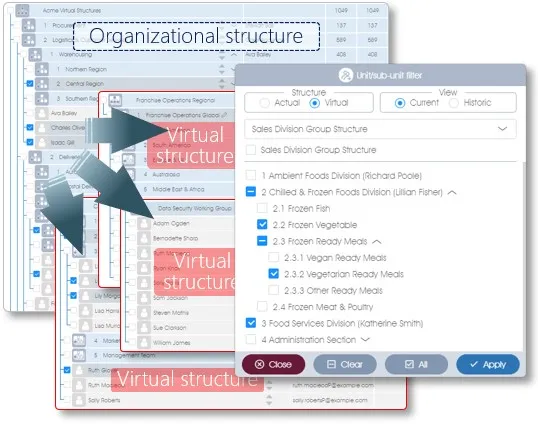
| For more information, click on a sub-menu item at the top of the page⇑ or in the right margin⇒ |
