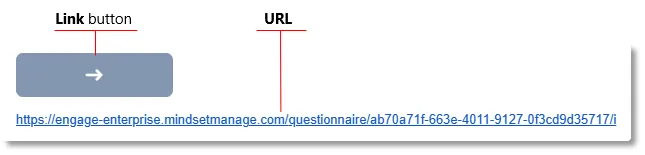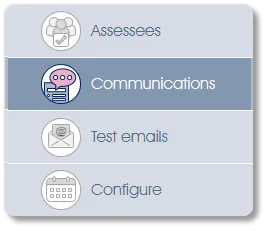
The Communications sub-menu item allows you to define or edit the email contents for all the email types (eg, invitations, reminders, approvals, etc.), which are sent to participants to coordinate the survey or assessment project. For surveys administered via Microsoft TEAMS, this content constitutes the TEAMS invitation and reminder messages.
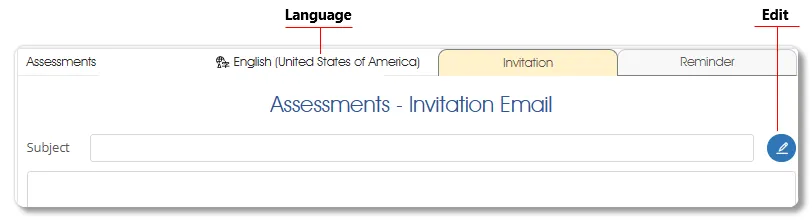
Language - should participants prefer to complete questionnaires in a more familiar language, surveys and assessments can be translated to cater to their needs, and the emails and/or TEAMS messages via which the system communicates with the participants will also have to be translated. See Translating Communications for details.
Edit - click the edit button (pencil icon) to edit the invitation or reminder email subject headings and content. The text editor will be loaded. The example below portrays the Rater Nomination - Invitation template in the text editor:

| 1. |
Content area – text to provide context for the survey or assessment and to motivate the addressees to participate. The content area of the email/TEAMS message must include the assessment/survey link button or the URL (inserted via auto-populated fields described below), without which the respondent could not access the questionnaire. To guard against accidental omission, the system will not send emails that do not contain either the link button or the URL. An activation checklist containing a hard-stop alert, triggered by a missing link or URL in the email/TEAMS message content, will prevent the survey from starting. |
| 2. | Subject heading (compulsory) – add a subject heading for the various emails. Subject headings are compulsory; the system will not send emails without subject headings. An activation checklist containing a hard-stop alert, triggered by a missing email subject heading, will prevent the project launch. |
| 3. | Auto-populated fields – inserted into the text by clicking on the auto-populated field while your cursor is positioned at the desired place in the text, these fields will be automatically populated with the relevant information when the email or TEAMS message is sent. Auto-populated fields are offered for insertion in various functions, but only those applicable to the context are listed in the text editor in each case. A full listing of all auto-populated fields comprises:
|
| 4. | Editor ribbon – provides functions necessary for editing the layout and formatting of the content text. |
| 5. | Save – click on the Save button to save the email subject heading and content. |
| For more information, click on a sub-menu item at the top of the page⇑ or in the right margin⇒ |