The list of potential survey participants (employee list) is a vital building block of the survey system:
- Public vs targeted surveys – although the system makes provision for a public (anonymous) survey to be conducted, without the need for importing any employee records (i.e. a survey done via a public URL link that is made available to anyone for completion), the more reliable way to conduct a survey would be to import or capture a detailed list of all potential participants (employee list) so unique (targeted) survey links can be sent to all email addresses. See Survey Response Modes for more on the different modes of online surveys, and Manage Business Units for more on how to define off-system employees.
- Capturing participant attributes – loading an employee list with employee details will also make it possible to pre-populate business unit affiliations and hierarchies, and to add additional demographic data for each employee, e.g. job level, tenure or age group. Capturing business unit and demographic details beforehand will negate the need to include them as questions in a survey, which in itself can result in incorrect data being captured.
- Display of survey results in Engage ANALYTICS – the survey results will be grouped and displayed according to the business unit hierarchy as captured in the employee list, which makes an accurate and up-to-date employee list even more important.
- Login access – user permissions with respect to Engage INSIGHT and Engage ANALYTICS are based on roles as captured or defined in the employee list.
Please see Survey Response Modes for more on the advantages and disadvantages of Public and Targeted surveys, and Organizational Structures for some guidelines regarding the use of organizational structures in employee surveys.
Flat Lists vs Hierarchies
Employees can either be imported or captured as a flat list with no business units or managers, and can even include an inflated headcount to make provision for off-system workers, i.e. casual or temporary workers without emails or employee numbers.
An alternative to a flat list will be to structure the employee list as a level-based hierarchy of business units and their (optional) managers, with provision for a single manager to manage more than one business unit where required. The survey responses of a business unit manager will automatically be rolled up and combined with the responses of the next higher level in the hierarchy in order not to taint the survey results of the manager’s own business unit.
In case of a level-based hierarchy, all business units will be identified by a unique decimal-based business unit index number. The top-level business units will be numbered in a numerical sequence (1, 2, 3 etc.), e.g. in the example below, the Procurement business unit has a number of “1”, the Logistics & Customer Services business unit has a number “2” etc. Sub-units will then be identified by appending a decimal point and numerical sequence number to the parent unit’s index number. For instance, in the example below the Southern Region has a business unit index number of 2.1.3 – indicating it is a child of 2.1 Warehousing Operations, which is in turn a child of 2 Logistics & Customer Services.
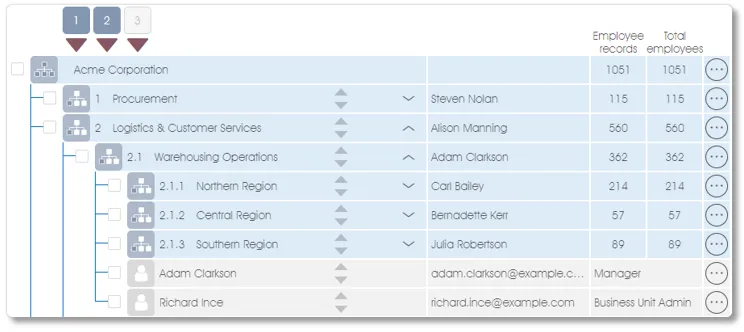
Please see Organizational Structures for some guidelines regarding the use of organizational structures in employee surveys.
Preparing Employee & Business Unit Data for Importing
To import employee details and business unit hierarchies via an Excel file, the data must be structure as outlined below:
- Flat list – to import employee details as a flat list, the Excel file must have as a minimum the following columns: (1) employee name, and (2) unique email address OR unique employee number (columns A or B in the example below). To import the employee details to specific business units, simply include a column with the decimal index numbers of the business units.
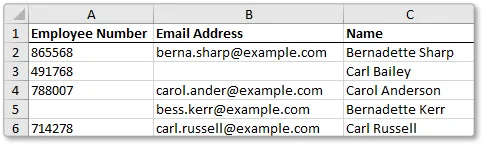
- Business units with index numbers – to import the level-based hierarchy of business units with business unit index numbers, the Excel import file must have at least the following columns: (1) business unit index number, and (2) business unit name (columns A and B in the example below). Please see Organizational Structures for more on the use and application of business unit index numbers.
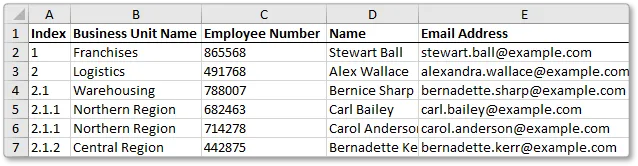
- Business units in columns – business units can also be imported into a level-based hierarchy if they are grouped into different columns for each of the hierarchy levels, as illustrated in the example below (columns A, B and C). Decimal business unit index numbers will be automatically generated and saved with the respective business units when importing the data.
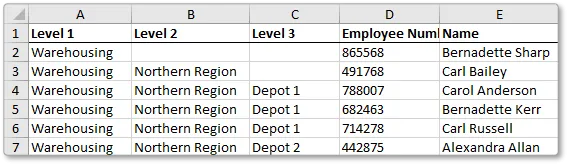
Please see the Import Organization section of Manage Participants for more on importing employee and business unit data.
Structuring Demographic Data for Importing
Demographic data can be imported together with the employee and business unit data as outlined above. In the example below, the Age Groups, Tenure, Term in Position and Qualifications data of all the employees will be imported. Demographic data can be mapped to existing demographic categories if they have been defined before the time, or demographic categories can be created during the import exercise, on the fly (see Demographic Data for more).
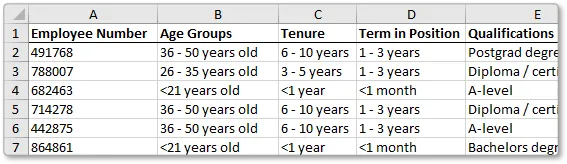
Working with Virtual Structures
The Virtual Structure function will allow you to run and view your surveys via alternate versions of your organizational structure:
- Create alternate versions of your organizational structure by combining business units and/or employees into any number of virtual structures
- Use virtual structures for employee and pulse surveys and as a means to view your survey results from different perspectives
- Create virtual structures at divisional or departmental level to reflect matrix structures or different sets of reporting lines
- Group any permutation of employees and/or gig workers into agile project teams, focus groups or other custom structures
- Keep your virtual structures up-to-date and aligned with your HRIS by auto-updating the employee data as often as required
Click here for more on the use and application of Virtual Structures, and here for more on how to create, edit and use a Virtual Structure.
| For more information, click on a sub-menu item at the top of the page⇑ or in the right margin⇒ |
