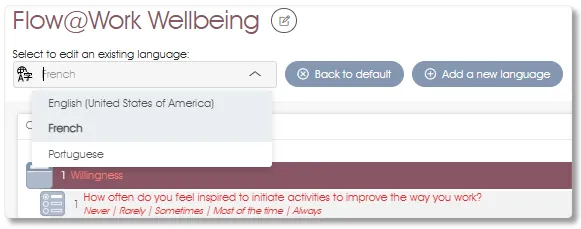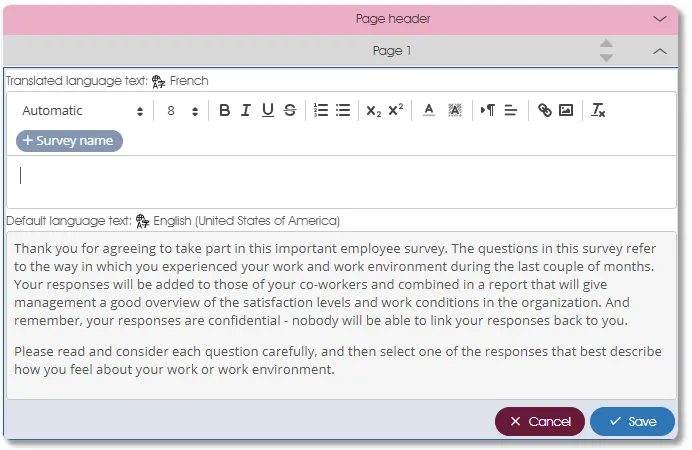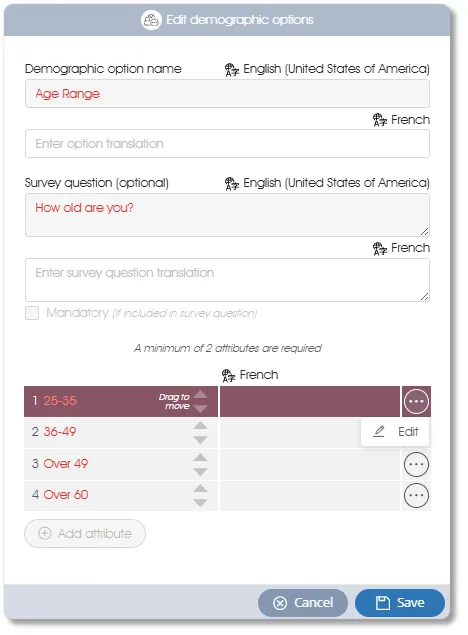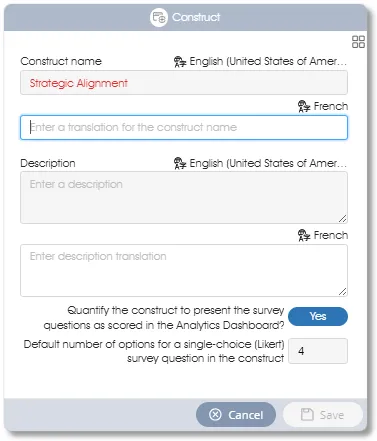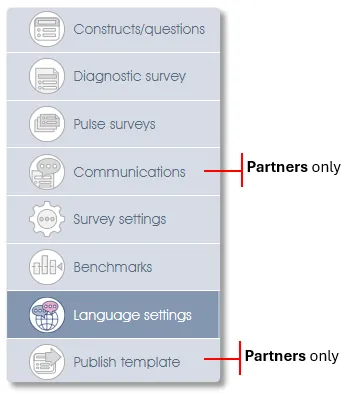
The Language settings sub-menu function, in conjunction with functions accessible via the Constructs/questions sub-menu, can be used to create translations of survey and/or assessment questionnaire(s). These translated questionnaires can be presented to respondents who might otherwise be unable to participate or, at best, provide unreliable responses because they are unfamiliar with the language in which the survey was constructed.
Associating Languages with Models
A new model is, by default, created in the language specified in the Engage EX client license. Create a model in a different language by selecting the language and, if necessary, a region, from the Language dropdown menu in the New model dialogue window:
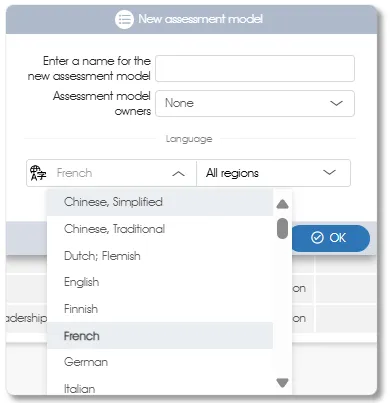 |
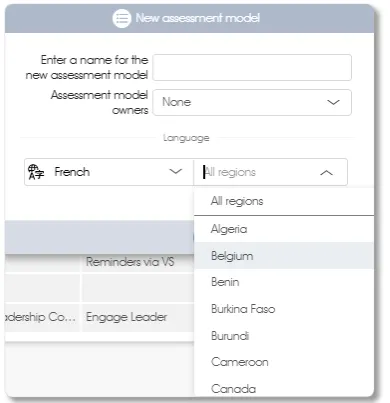 |
To add a new language to an existing model, click on the Constructs/questions sub-menu item. The language controls will be displayed in the top left, below the model name, in the work area.
The language drop-down field lists all languages currently defined for the model.
The model's default language:
- is the language in which the model was created;
- is listed first in the open drop-down - English (United States of America) in the above example;
- is the language that must be selected if editing (ie. making modifications, other than translations, to any component) of the model is to be undertaken.
All the other languages listed in the drop-down (French and Portuguese in the example above) are translations that have been added to the model after its creation. When one of the non-default languages is selected, the only modification that can be made to the model is the provision of translations. Please note that all the side panel toolbox functions will be greyed out if a non-default language has been selected.
The Back to default button, if present, indicates:
- The selected language is not the default language.
- The only modification that can be made with the current language selection is the provision of translations.
- Clicking the Back to default button will select the default language directly, bypassing the equivalent language selector process.
- All model/questionnaire-related text will be displayed in the selected language unless a translation does not yet exist. Text for which no translation has been provided will be displayed, colored red, in the default language - see Willingness (construct 1) and How often do you feel inspired to ... improve the way you work? (question 1) in the example above.
Clicking the Add a new language button will open the Add language dialogue window. Select a language and, if necessary, a region as described above.
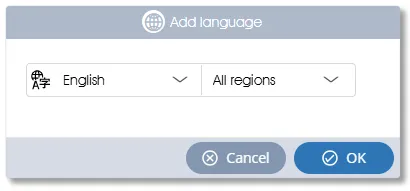
Translating Questionnaire Text and Messages
In addition to the survey or assessment questions, questionnaires contain directive and explanatory text, headings, buttons with descriptive labels, and messages - both information and error messages. Online questionnaires require translations of all these text items. The Language settings sub-menu item accepts and stores these translations.
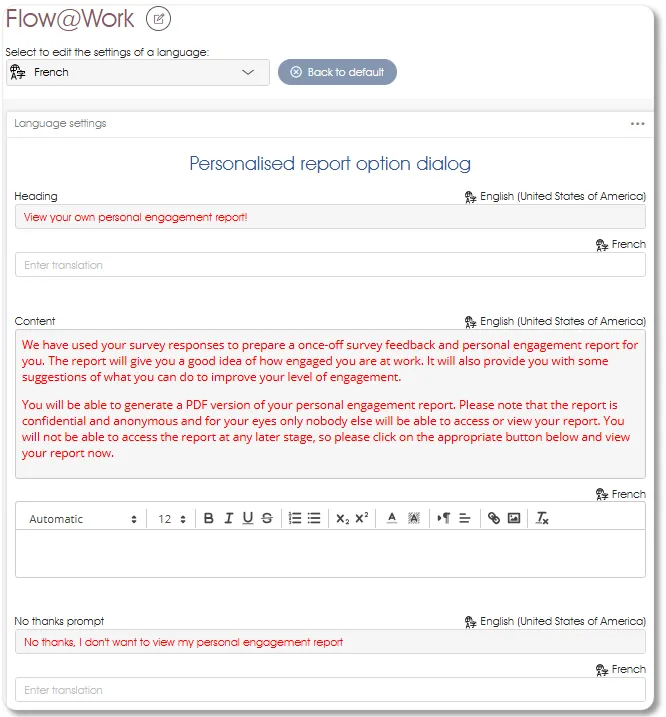
Select the language for which translations will be provided. As mentioned above, text currently without a translation will be displayed in red in the default language. The example above shows a model to which the French language has been added but no translations have yet been provided.
Typing a translation into an Enter translation field will automatically save the translation and remove the red coloring from the default language text. The full power of the text editor is available for formatted text items.
Translating the Introduction page
The Introduction page can be translated in the questionnaire work area (Diagnostic survey, Pulse surveys and/or Questionnaires sub-menus) by selecting the language for which translations are to be provided and clicking the Edit content dropdown menu option to the right of the Introduction page content.
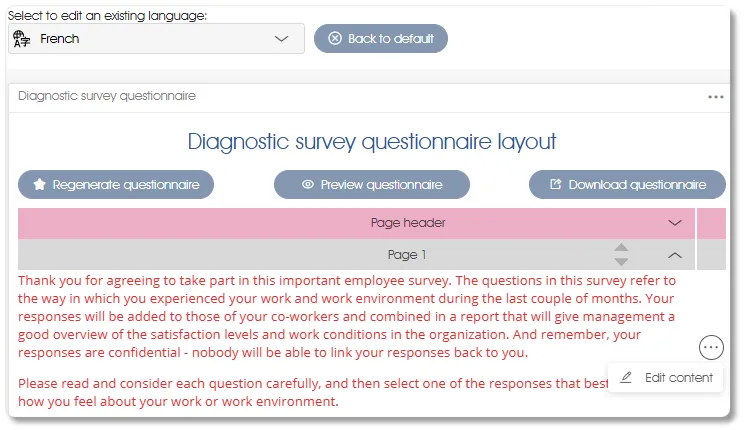
The text editor will open with the current default language text displayed below the editor zone into which the translation can be typed.
Translating the Business Unit page
The Business Unit page consists of two parts which are translated separately. They can be translated in the questionnaire work area (Diagnostic survey, Pulse surveys and/or Questionnaires sub-menus) by selecting the language for which translations are to be provided and clicking the Edit content dropdown menu option to the right of the Business Unit page content to be translated.
The description of the Business Unit functionality, ie. the upper part of the Business Unit content, will open in the text editor with the current default language text displayed below the editor zone into which the translation can be typed (see Translating the Introduction page for an example of the text editor open in this configuration).
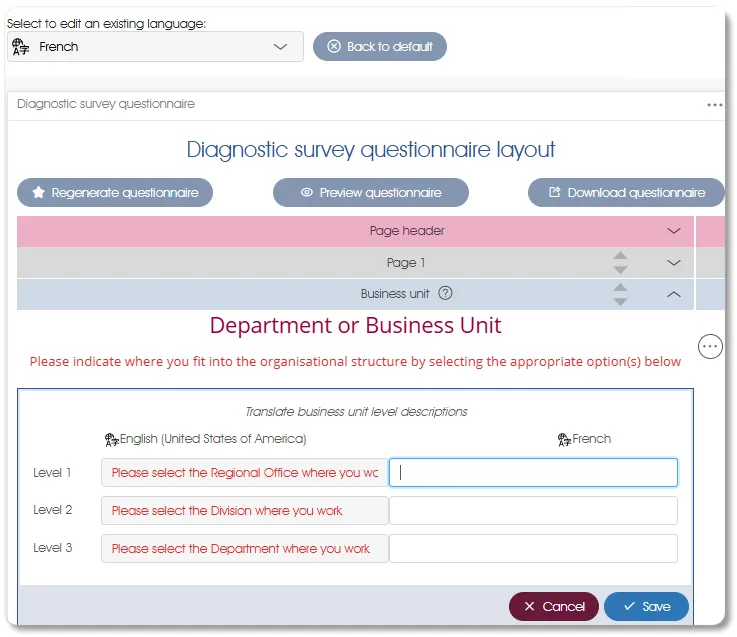
Clicking the Edit content dropdown menu option to the right of the lower part of the Business Unit page when a non-default language (French in this example) has been selected will open a translation panel with the current default language text displayed on the left and corresponding fields on the right into which the translations can be entered.
Translating the Demographics page
The Demographics page consists of two parts which are translated separately. The description of the Demographic Questions, ie. the upper part of the Demographics page content, can be translated in the questionnaire work area (Diagnostic survey, Pulse surveys and/or Questionnaires sub-menus) by clicking the Edit content dropdown menu option. The text editor will open with the current default language text displayed below the editor zone into which the translation can be typed (see Translating the Introduction page for an example of the text editor open in this configuration).
Translations of the demographic categories and attributes (ie. the lower part of the Demographics page content) must be entered in Manage PARTICIPANTS>Demographics.
Translating Demographics Categories and Attributes
Demographics are created in the language specified in the Engage EX client license. To translate the demographic categories and attributes select the language and region, if necessary, of translation from the Define demographic categories language dropdown selector:
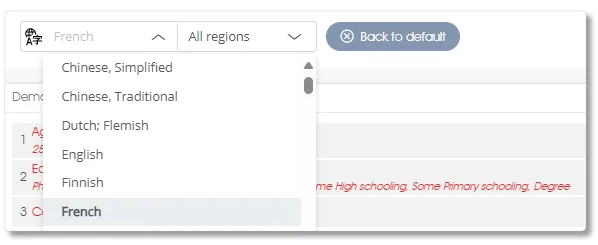
The default language:
- is the language specified in the Engage EX client license and in which the demographics were created;
- is the language that must be selected if editing (ie. making any modifications other than translations) of the demographics is to be undertaken.
The Back to default button, if present, indicates:
- The selected language is not the default language.
- The only modification that can be made with the current language selection is the provision of translations.
- Clicking the Back to default button will select the default language directly, bypassing the equivalent language selector process.
- All demographics-related text will be displayed in the selected language unless a translation does not yet exist. Text for which no translation has been provided will be displayed, colored red, in the default language.
- Side panel toolbox functions will be greyed out as a non-default language has been selected.
Clicking the Edit demographic dropdown menu option to the right of the demographic category when a non-default language (French in this example) has been selected will open the Edit demographic options window via which translations are accepted and stored.
Translating Other Questionnaire Content
There is a variety of other content that must be translated if it has been included in the questionnaire; for example, the introductory text on the Questions page created by the Questionnaire wizard, Custom text, Language selectors, Consent checkboxes, etc. These can all be translated in the questionnaire work area (Diagnostic survey, Pulse surveys and/or Questionnaires sub-menus) by selecting the appropriate language and clicking the associated Edit content dropdown menu option or double-clicking on the content element.
Formatted content that requires the full power of the text editor will open in the configuration depicted in the Translating the Introduction page section. Simple input fields or translation panels will be presented for unformatted translations.
Translating Questions and Constructs
Question text, construct names and descriptions are translated using functions accessed via the Constructs/questions sub-menu. After selecting the relevant language use the Edit question
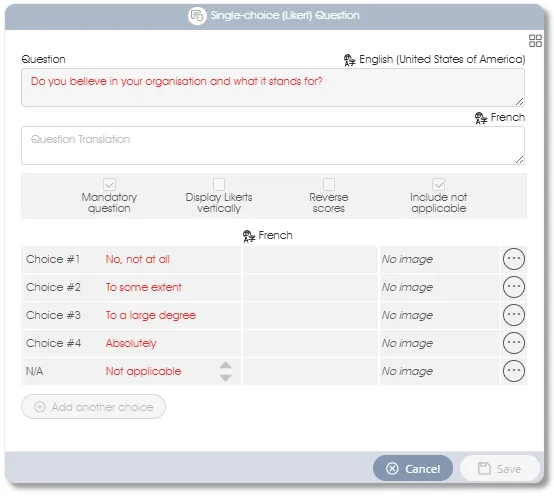
and Edit construct toolbox functions to accept and store the translations.
Translating Communications
The Communications sub-menus of DEFINE SURVEY and MANAGE PROJECT are used to create content for the MS TEAMS messages and/or emails sent to participants to coordinate the survey or assessment processes.
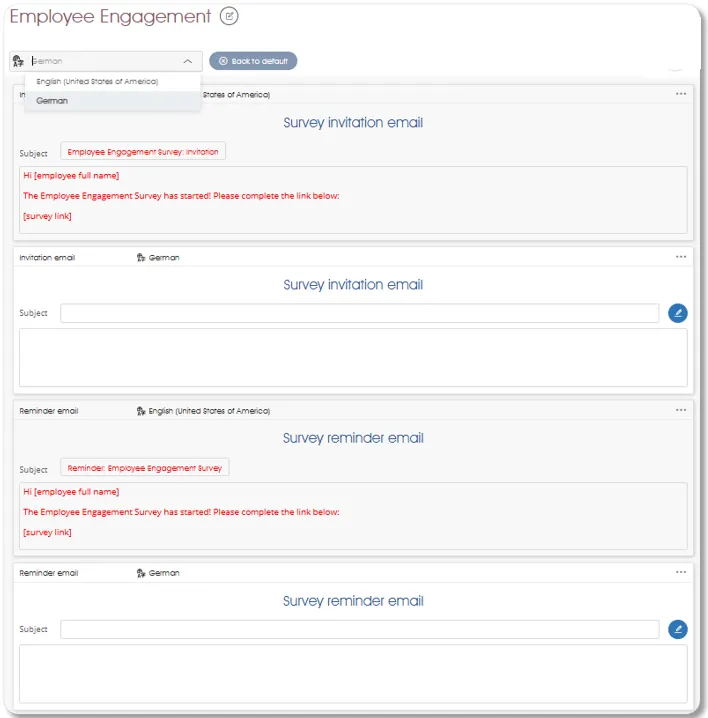
Select the language for which translations will be provided. As mentioned above, text currently without a translation will be displayed in red in the default language. The example above shows a model to which the German language has been added, but translations of both the Invitation and Reminder emails have yet to be provided.
Associating Languages with Participants
Links to questionnaires, dashboards, and various Engage EX functions are sent to survey participants via MS TEAMS messages and/or emails. Links contain information regarding the participant, the questionnaire, and many other details. The participant's language will be included in the link if it has been specified via one of the following methods:
- The participant's language has been captured in Manage Participants.
- The tester's language has been set.
A link to a survey or assessment questionnaire that contains the participant's language information opens the corresponding translation of the questionnaire, if it exists. If not, the questionnaire presented to the participant will be in the default language of the model.
Participants modifying Questionnaire Language
If a Language selector has been included in the questionnaire:
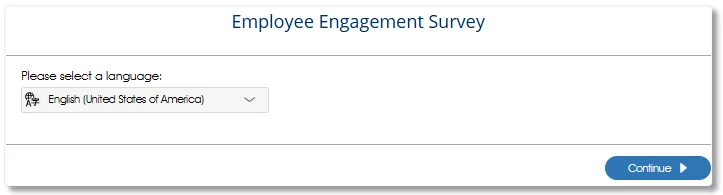
the participant can specify that the remainder of the questionnaire be presented in any language listed in the Language selector dropdown, if a corresponding translated questionnaire has been created. If not, the remainder of the questionnaire will be presented to the participant in the default language of the model.
| more information, click on a sub-menu item at the top of the page⇑ or in the right margin⇒ |