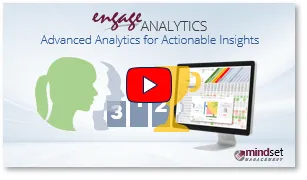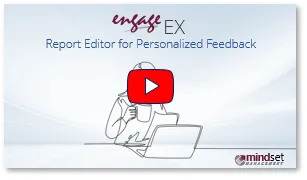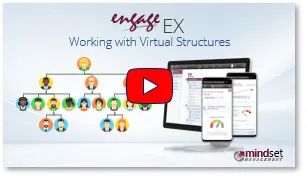Engage ASSESS is a powerful and flexible assessment management system for configuring and administering individual (e.g. personality) and/or 360-degree performance or developmental assessments. Assessees and/or line managers can view their assessment feedback reports immediately after an assessment project is closed. Additionally, aggregate assessment results and data can be analyzed, compared and filtered via the Engage ANALYTICS drill-down dashboard.
Overview of 360 Assessments
The Engage EX platform’s 360-degree assessment module facilitates the comparison of employees’ perceptions of their behavior or performance against the 360-degree feedback from their managers, colleagues, team members, and if necessary, external parties such as customers. The 360-degree assessment module features:
- Intuitive multi-rater workflow with automated rater nominations, manager reviews and sign-offs, as well as custom, rule-based feedback reports.
- Analysis of the aggregate assessment data in the analytics dashboard to identify skills gaps and developmental opportunities at individual, team, and organizational levels.
- Use your organizational structure as the basis to auto-populate 360 rater lists, to administer and track the completion of 360 assessments, with unlimited raters per assessment, and to analyze assessment results via the analytics dashboard.
The main phases of a typical 360 assessment project are summarized in the diagram below.
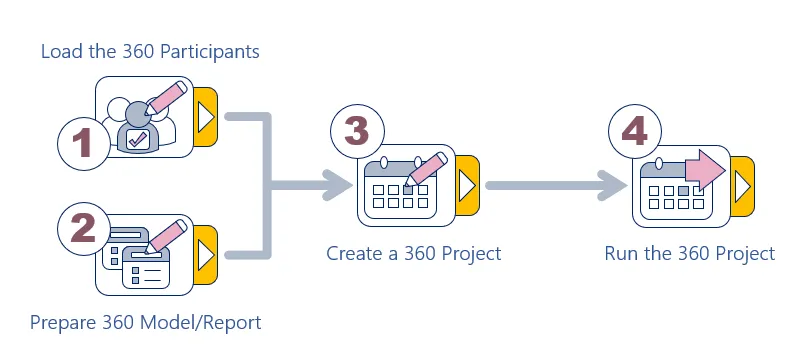
| 1 | Load 360 Assessment Participants - update the organizational or virtual structure via Manage PARTICIPANTS. Alternatively, import the rater list directly into Engage ASSESS from an Excel worksheet. |
| 2 | Prepare 360 Model and Report(s) - create or edit an existing assessment model, define questionnaires for the different rater groups, and define or adapt one or more existing 360 feedback reports. |
| 3 | Create a 360 Project - select the organizational or virtual structure that will be used for the assessment, configure the project, test the project and obtain sign-off, and start the assessment project. |
| 4 | Run the 360 Assessment Project - follow the 360-degree assessment workflow process i.e. 360 rater nominations (see More about the 360-degree Assessment Workflow and Populating the 360 Rater Lists below for more), manager review of rater lists (optional), completing the assessments, and viewing the assessment reports. |
More about the 360-degree Assessment Workflow Process
An Engage ASSESS 360-degree assessment workflow process is flexible and customizable. It can follow the full 360 process including all the workflow steps, or it can take a quick, minimalist approach utilizing only the mandatory workflow steps - or any combination thereof. The different options are detailed below.

a. Following the Full 360-degree Assessment Workflow Process
| Rater lists are created for all selected employees by either auto-populating them from the organizational or a virtual structure, provided the structures are sufficiently up-to-date, or by importing them from an Excel workbook. | ||
| Rater nomination links are sent to some or all of the assessees so that they can edit or update their rater lists by selecting raters from the organizational or a virtual structure, and reminders can be sent if necessary. | ||
| Manager review links are sent to some or all of the managers who can then edit their direct reports’ rater lists, and reminders can be sent if necessary. | ||
| Assessment links are sent to all assessees and raters, questionnaires are completed and submitted, responses are tracked via the real-time dashboard, and reminders can be sent if necessary. | ||
| View report links are sent to assessees enabling them to view their 360 feedback reports |
b. Following a Quick, Minimalist 360-degree Assessment Workflow Process
Populating the 360 Rater Lists
A list of raters must be created for every assessee. Depending on the type of assessment to be done, raters can be selected from one or more of the following rater groups: Line managers, Peers, Direct reports, and Others (e.g. employees in other teams or departments within the organization with whom the assessee cooperates to achieve work outcomes). A rater list will be in one of the following states:
- Not yet created - i.e. empty.
- Populated with raters from one or more rater groups, but not yet approved.
- Populated with raters and approved.
It is important to note that rater lists do not have to be approved - 360 assessments can utilize either approved or unapproved rater lists. When sending the 360 assessment links to the raters you can choose whether all rater lists, or only approved rater lists, should be included.
a. Auto-populate Rater Lists via the Organizational Structure
To use the organizational structure as a basis for automatically populating one or more rater lists, the organizational or virtual structure should be as up to date as possible. The Manage PARTICIPANTS module will allow you to upload an updated version of the employee list - ensure that all employees who will be included as either assessees or raters have up to date information and email addresses; that teams and/or business units include all members; and that managers' roles have been updated.
b. Assessees Manually Compiling their Rater Lists
If the representation of the organizational structure in Manage PARTICIPANTS is not up to date, the auto-population function will not be able to determine which employees are the assessee's line manager, peers or direct reports. An alternative is emailing rater nomination links to all assessees, enabling them to nominate raters of their own choosing. Note: only employees captured in Manage PARTICIPANTS, whose details include their email addresses, can be selected as raters.
c. Importing Rater lists via Excel
In situations where preparation time is better spent compiling the actual rater lists than updating the organizational structure in Manage PARTICIPANTS, rater lists can be prepared in an Excel spreadsheet and imported in bulk into Engage ASSESS.
d. Moderation of Rater lists
The above-mentioned rater list population methods can be followed, where required, by either or both, an assessee and line manager verification process. Rater nomination links sent to assessees will allow them to edit or change their nominated raters. Manager review links provide supervisors with an opportunity to, if necessary, modify and then finalize their direct reports' rater lists before the assessment links are sent.
Product Modules
The Engage ASSESS product has three main modules or menu items:
| 1 | Edit Assessment Questions | 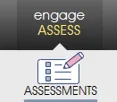 ⇒ ⇒ |
Copy, create, or edit one or more assessment models, with each assessment model comprising one or more assessment questionnaires. For a 360-degree assessment, questionnaires can be tailored to the specific rater group (Line Manager, Peer, Direct report, Other or Self-assessment) who will be completing the assessment. |
| 2 | Manage Assessment Projects | 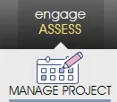 ⇒ ⇒ |
Create a new assessment project by selecting the assessees and an assessment model with related assessment questionnaire(s) and include raters in the case of a 360 assessment. Specify the dates and other parameters for the assessment project and send test links to select individuals, and assessment links and reminders to assessees and raters. View and track assessment participation in real time. |
| 3 | Track Assessment Projects | 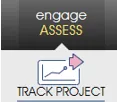 ⇒ ⇒ |
Activate the assessment project with the help of an automated checklist and monitor and manage assessment participation and sampling errors in real time. Send phase-initiating invitation emails, and close and publish the assessment project when done. |
Supporting Modules
Assessment preparation and processing in Engage ASSESS is supported by functionality in the following modules:
| 1 | Load Assessment Participants | 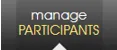 ⇒ ⇒ |
Load, import, capture, and/or edit the details of assessees, raters, and managers who could potentially be participating in the assessment. Designate where they fit into the organization. Define or edit an individual’s role and login access rights. |
| 2 | Edit Feedback Reports | 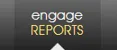 ⇒ ⇒ |
Create custom assessment and 360 feedback reports with your branding, images, and logos. Apply rule-based logic to assessment data to include contextual insights, learning content, and dynamic images in your reports. |
| 3 | Analyse Assessment Responses | 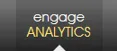 ⇒ ⇒ |
Segment, sort, filter, analyze, and compare the aggregate assessment data at business unit and demographic level. Create custom PDF reports of any segmentation of survey data. |
Related Engage How-to Videos
(7.46 minute YouTube video)
Introduction to Engage Analytics
An overview of Engage Analytics – your advanced, drill-down analytics dashboard for actionable insights
| For more information, click on a sub-menu item at the top of the page⇑ or in the right margin⇒ |