The Run Survey module of Engage SURVEY will allow you to launch, monitor, and manage a survey campaign:
- A comprehensive checklist wizard will help you to make sure that you haven’t missed anything before you launch the survey;
- Monitor survey participation and sampling errors in real time via the survey participation dashboard;
- Track survey scores in real-time in the analytics dashboard;
- Send reminder emails to all participants who have not yet completed the survey; and
- Manage participants while the survey is running, including adding or removing survey participants, resending survey emails, or resetting survey responses.
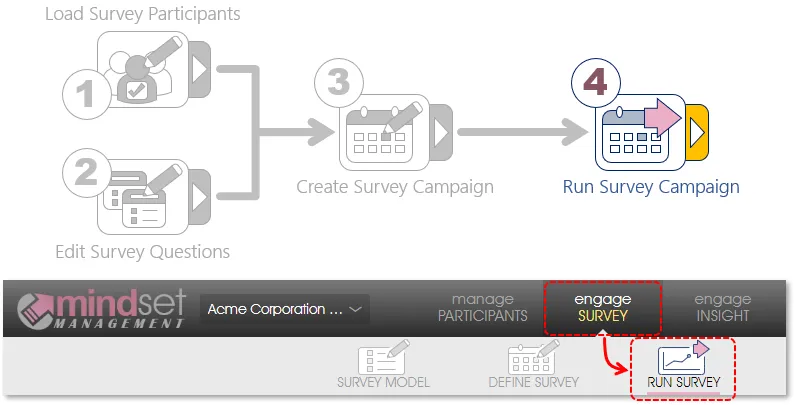
To successfully launch and run a survey campaign, the following should already have been done:
- Survey model & questionnaire – defined a survey model and related online survey questionnaire by means of the Editing Survey Models function;
- Participants – captured or imported survey participants with their email addresses by means of the Manage Participants module, unless the intention is to run the survey as a public (open) link that anyone can respond to (in which case employee details and email addresses will not be needed);
- Survey campaign – defined a survey campaign by selecting a survey model and questionnaire by means of the Define Survey Campaign function, and survey participants by means of the Select Survey Participants function (except in the case of a public survey, see previous point);
- Communications – defined the survey invitation email’s subject heading and content (including a survey link) via the Survey Communications function; and
- Testing – test links have been sent and testing concluded via the Manage Test Emails emails function.
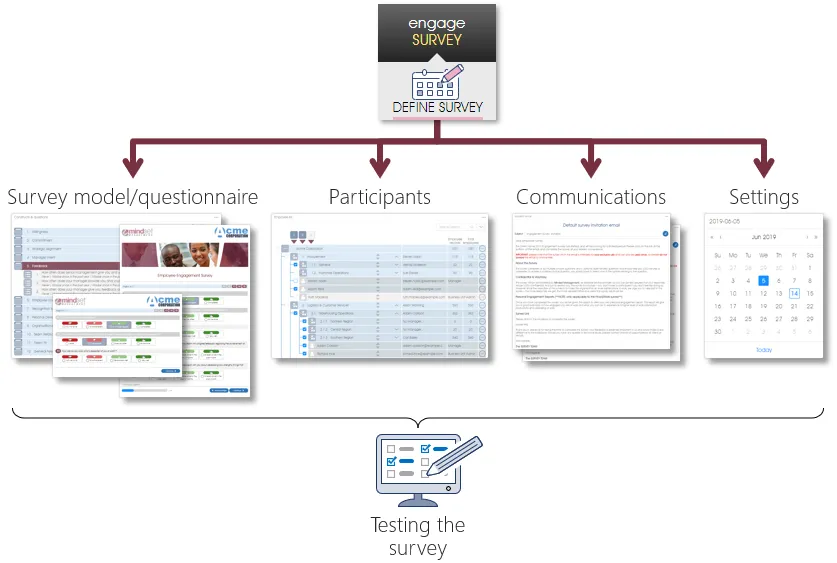
To ensure full control by the user over the launch of a survey and any subsequent survey-related activities, surveys and reminder emails will not be triggered or launched automatically on the dates as defined when the survey campaign was created; surveys and reminder emails have to be started and triggered manually.
| For more information, click on a sub-menu item at the top of the page⇑ or in the right margin⇒ |
