
Assessment Phase
The assessment of all assessees by their designated raters takes place during the Assessment phase.
The Assessment phase is initiated, and the preceding phase (either Manager review or Rater nomination) is simultaneously and automatically closed, by either of the following actions:
- Sending assessment invitations from Engage ASSESS >TRACK PROJECT.
OR - Sending assessment links from Enagage ASSESS>MANAGE PROJECT (described below).
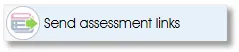 |
Request - via email - raters to complete assessment questionnaire(s) |
The Send assessment links function, located in the Assess workflow toolbox, will only be activated (not greyed out) after the Assessees list has been prepared by ticking the applicable checkboxes.
Select the checkboxes of the entire organizational structure and click on Send assessment links to send assessment links to all raters in the organization. Smaller groups can be selected by ticking checkboxes at the business unit or the individual employee level.
Please note that checkbox selection applies to the assessees - you are not selecting raters when ticking checkboxes, you are selecting the assessees, and the system will then read the rater lists of the selected assessees and send assessment links to all the affected raters. The No rater lists error message will be displayed if there are no assessees (with rater lists) among the selected employees, even if raters are among the selected employees.
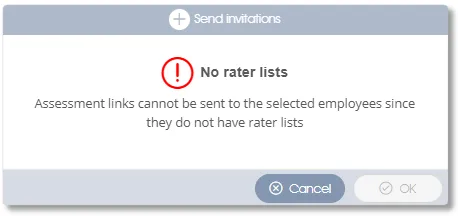
Rater lists can be either Approved or Not approved and all assessees with Rater list approved icons will be included in the assessment project. The Send invitations dialogue window contains the Include only assessees with approved rater lists slider to indicate whether assessees with non-approved rater lists should, or should not, be included in the assessment.
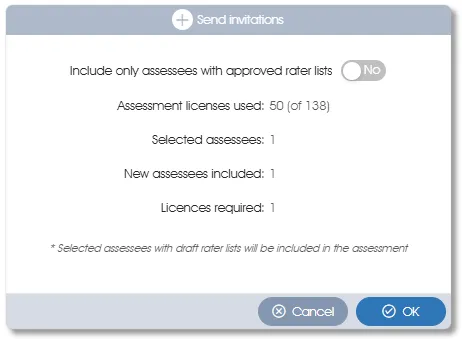
The Include only assessees with approved rater lists slider defaults to Yes. By setting it to No you are including all employees with rater lists in the assessment, regardless of the origin or completeness of their rater lists.
Please take note of the licensing information presented in the Send invitations dialogue window. One existing license will be consumed for each assessee included in the assessment. The OK button will be disabled (greyed out) should insufficient licenses be available.
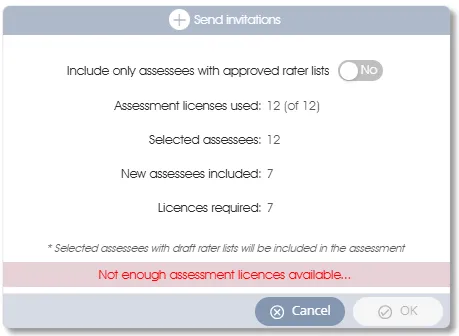
After verifying that the number of Selected assessees tallies with the expected number of assessees, click the OK button. Doing so will send the assessment invitations, advance the assessment project to the Assessment phase (see Phases of a 360 Assessment Project) and simultaneously and automatically close the preceding phase (either Manager review or Rater nomination). You will have to confirm this process by clicking the OK button:
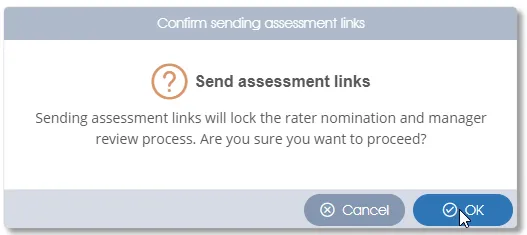
After the Manager review phase has been closed it will not be possible to email manager review links as the Send manager review links toolbox function will be greyed out, but creation and approval of rater lists for individual assessees will still be possible via the Edit/Accept rater list function. Note also that the Send rater nomination links toolbox function will be de-activated by the closing of the Rater nomination phase. The additional functions documented in the Assessment phase will be activated.
Clicking the Send assessment links toolbox function after the Assessment phase has already been activated will send assessment invitation emails to only the raters of newly added assessees.
Information for the Assessment Link Email Recipient
Clicking the link in the Assessment links email will present a list of all the assessees the rater is required to assess:
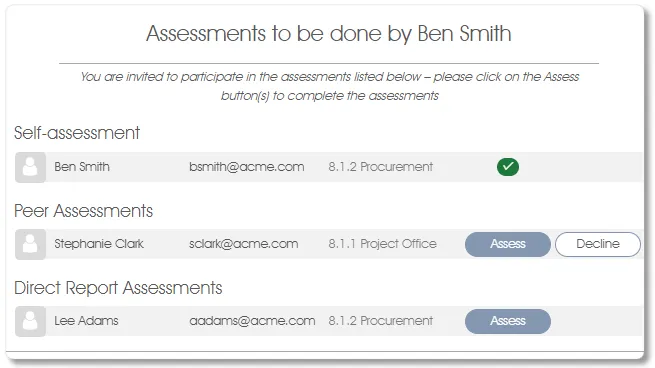
The status of each assessee, as it relates to the rater (i.e. the assessment email recipient), will be one of the following:
- Assessment completed - an Assessment fully completed icon will be displayed for the assessee. No further action, in respect of this assessee, is required of the rater/recipient.
- Assess - click on the Assess button to access the assessment questionnaire.
- Decline - (if present). The rater may feel unwilling or unable to assess the associated assessee and may indicate this by clicking the Decline button if it is offered. The availability of this option depends upon the Decline configuration setting - the assessment coordinator may have stipulated that the Decline option, at least for some rater types, is impermissible.
| For more information, click on a sub-menu item at the top of the page⇑ or in the right margin⇒ |
