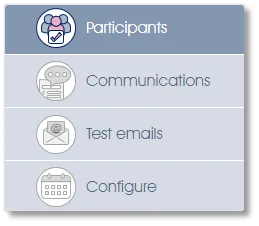
The Participants menu item allows you to select any combination of business units and/or individual employees for diagnostic and/or pulse surveys. The employees may be selected from either the Manage PARTICIPANTS > Actual structure (the employee list as captured or imported from your HR system) or from the Manage PARTICIPANTS > Virtual structure, depending on which one was selected when the survey campaign was created via Define survey. See Manage Participants for more on capturing or editing the employee list, and Virtual Structures on how to create or edit virtual structures.
By default, no participants will be selected. Click on the checkbox at the top (next to the organization or virtual structure’s name) to select and include all the employees in the survey campaign – as shown in the screen below:
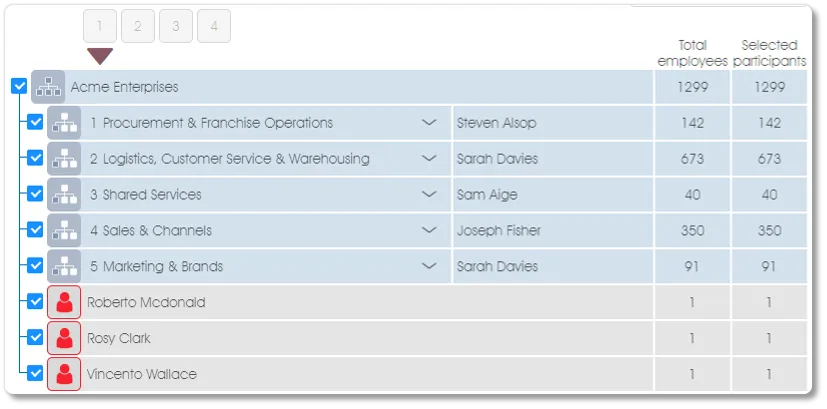
To select only specific business units and/or employees for the survey, clear the current selection by unselecting the checkbox at the top (next to the organization's name), and then select the business units and employees who should be included in the survey by clicking on the checkboxes next to their names:
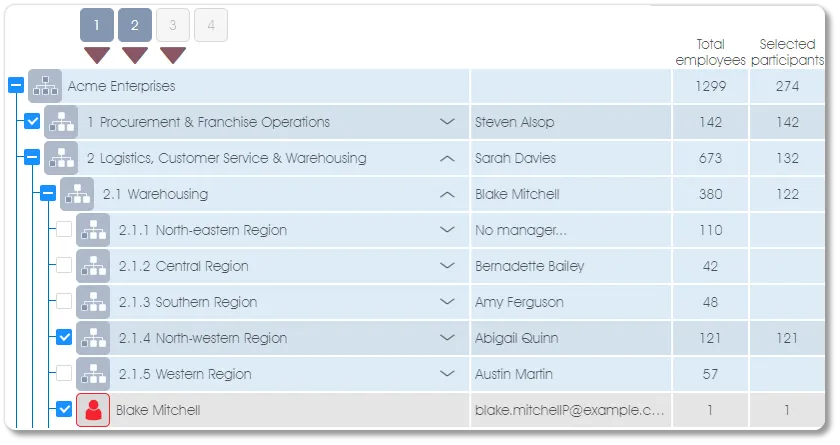
Any combination of employees can also be selected when a virtual structure is used for a survey. To select and include all the employees in the virtual structure in a survey campaign, click on the checkbox at the top (next to the virtual structure’s name). To select only specific business units and/or employees for the survey, clear the current selection by unselecting the checkbox at the top, and then select the business units and employees who should be included in the survey by clicking on the checkboxes next to their names:
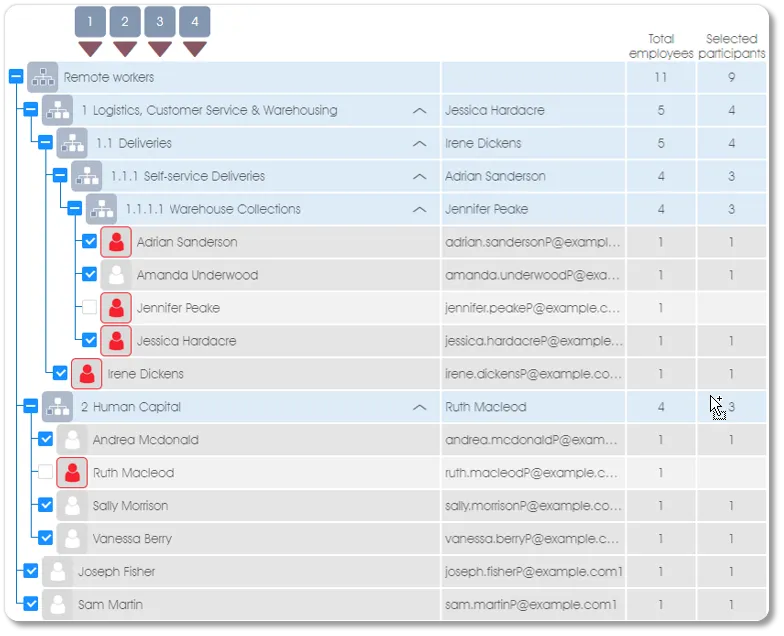
The number of employees who have been selected will be shown in the last column of the table and will be totalled per business unit and for the overall organization.
| For more information, click on a sub-menu item at the top of the page⇑ or in the right margin⇒ |
