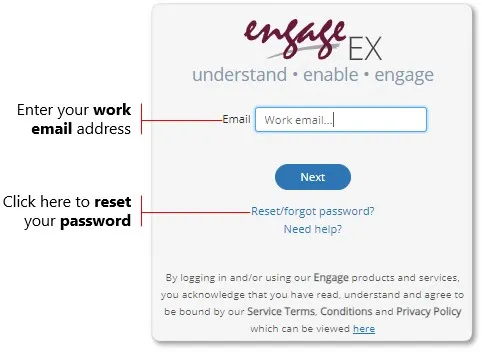The Engage Personal module of the Engage EX platform will allow you to view your Personal Engagement Reports or any of the available 360 feedback and assessment reports. Managers or coaches will also be able to view the feedback reports of their direct reports or people who they need to coach.
To view any of these reports, you will first have to log in to the Engage EX platform – scroll down for more information on how to log in.
Viewing your Survey & Assessment Reports
The menu items in the side panel of the Engage Personal module will allow you to view any of the following types of reports:
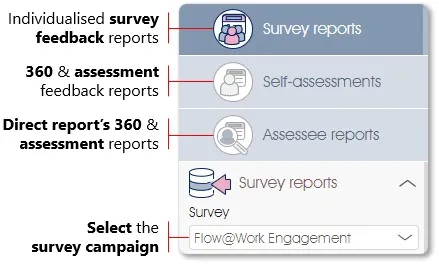
- Survey reports – view your personalised feedback reports for any of the employee surveys with personalised feedback reports that you have participated in, e.g. Personal Engagement Report. To view a feedback report from a different survey campaign, click on the Survey dropdown and select the survey campaign from the list (if there are reports from other survey campaigns available).
- Self-assessments – all your personality, behavioural and 360 assessment reports can be accessed here, e.g. 360 Leadership Survey, 360 Values Survey, DISC Personality assessment.
- Assessee reports – managers, coaches and moderators will be able to access and view the assessment and feedback reports of their direct reports or all the people who they need to provide assessment or coaching feedback for.
Selecting a Personality, Behavioural and 360 Assessment Report
To view any of your own assessments, select the Self-assessment menu item in the side panel, and click on the Self-assessment dropdown to select any of your available assessments:
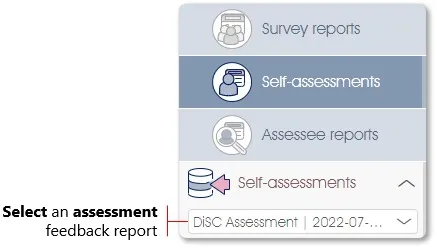
Viewing a Direct Report’s 360 Assessee Report
Managers, coaches or moderators who want to view the assessment report of someone who report to them or who they need to provide coaching feedback for, should:
- Select the Assessee Reports menu item in the side pane;
- Select the appropriate assessment from the Assessment dropdown, e.g. 360 Leadership, 360 Values or DISC Assessment;
- Click on the Assessee dropdown to view a list of all the available employee assessment reports for the selected assessment; click on an employee name to view the employee’s report.
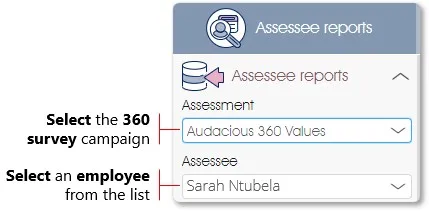
Logging in to View your Reports
To view your assessment reports you will have to log in to the Engage EX platform:
- Access the Engage EX platform by clicking on this link, or cut-and-paste the link into your browser: https://engage-enterprise.mindsetmanage.com/;
- Enter your official work email address in the dialogue window that will be displayed, and click on the Next button;
- Should you already have activated your account, then proceed to enter your password, or click on the Reset/forgot Password option if you have forgotten your password or would like to reset your password.
If you have not logged into the Engage EX platform before to, for instance, view your Personal Engagement Report, you will be required to activate your account by registering a password. The steps you have to follow are outlined below:
- Access the Engage EX platform by clicking on this link, or cut-and-paste the link into your browser https://engage-enterprise.mindsetmanage.com/, enter your work email address, and click on the Next button;
- The next dialogue window will inform you that a password registration email has been sent to your work email address. Check your work mailbox for the email, and follow the instructions as outlined in the email to create a password;
- Log in to the Engage EX platform by following the login instructions as outline above.
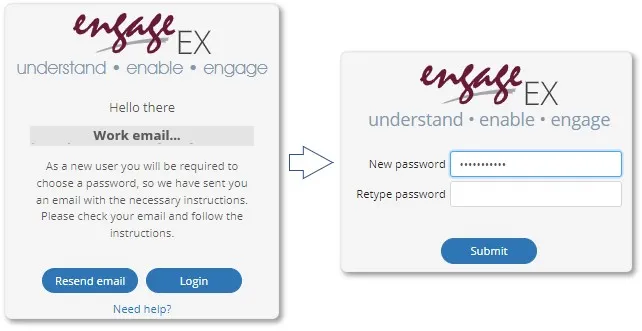
| For more information, click on a sub-menu item at the top of the page⇑ or in the right margin⇒ |