When all the assessment project’s preparations have been completed, the project must be activated in Engage ASSESS >TRACK PROJECT before it can be launched:
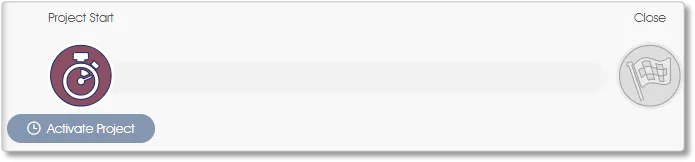
A checklist will be displayed:
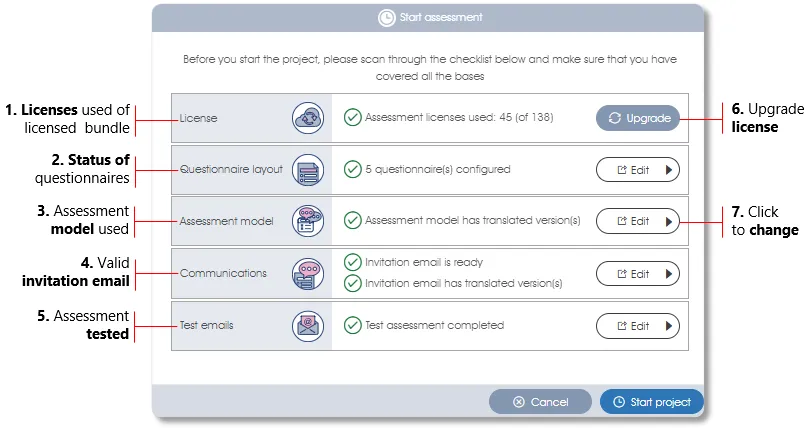
| 1. | Licensed headcount – checks the validity of the software subscription license against the intended number of assessees in the project. Click on the Upgrade button to renew or upgrade the license. |
| 2. | Questionnaires – will display the number of linked questionnaires. Click the Edit button to activate the questionnaire editor and make any necessary changes. |
| 3. | Assessment model – displays the model's validity and the availability of applicable translations. Click on the Edit button to navigate to the model editor and make changes to the model. |
| 4. | Communications – checks whether the project has a valid invitation email. A hard-stop warning message (red exclamation mark) and an error message will be displayed if the invitation email lacks either a subject heading or an assessment link in the body of the email. Click the Edit button to open the Communications module where you can edit the invitation and, if you plan to use them, the reminder emails. |
| 5. | Test emails – checks whether test emails have been sent and have been completed. Click on the Edit button to navigate to the Test emails module to manage the testing of the assessment. |
| 6. | Public links - for Individual assessments only. |
| 7. | Upgrade license - click to renew or upgrade the current software subscription license. |
| 8. | Click to change - click on one of the buttons to navigate to the appropriate function to make a change. |
The Start project button will be invalidated if there are any outstanding hard-stop warning messages in the checklist. Any outstanding issues must be rectified before you will be allowed to click on Start project button to launch the project.
| For more information, click on a sub-menu item at the top of the page⇑ or in the right margin⇒ |
