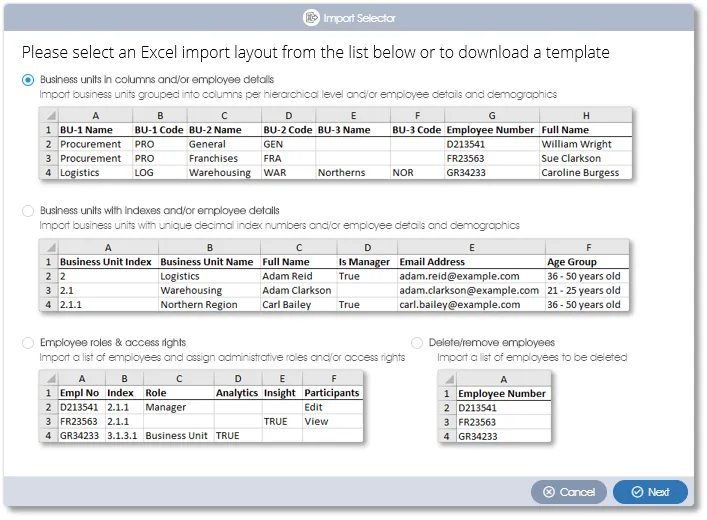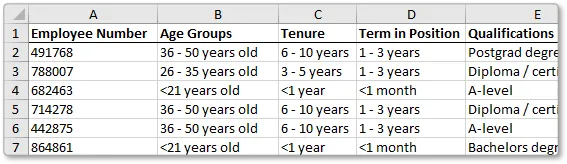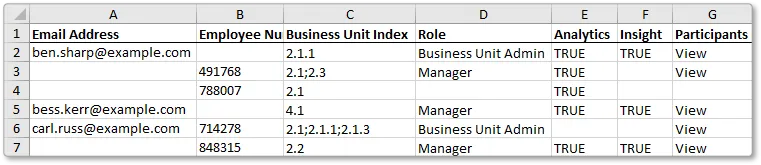Employee and business unit data can either be captured or edited manually through the Manage Participants module's user interface, or the data can be imported and updated in bulk via the Excel import function. Navigate to the Manage Participants module to get started with this.
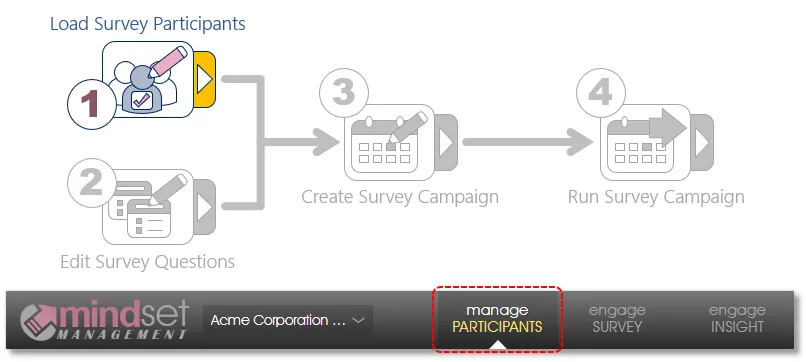
Importing Employee and Business Unit Data
The Import organization function will provide System Administrators with the following Excel import options:
- Business units in columns and/or employee details - import a list of business units and/or employee details, with the business units grouped into separate columns per hierarchical level;
- Business units with indexes and/or employee details - import a list of business units and/or employee details, with unique decimal index numbers for each business unit;
- Employee roles & access rights - import a list of employees to be assigned administrative roles and access rights.
Importing Employee Demographic Data
Your employees' demographic data can be imported at the same time, together with the employee and business unit data. In the example at the left, the Age Groups, Tenure, Term in Position and Qualifications data of all the employees will be imported. Demographic data can be mapped to existing demographic categories if they have been defined before the time, or demographic categories can be created during the import exercise, on the fly.
Importing Employee Access Rights and Roles
This function will allow you to assign employees as:
- Managers or Business Unit Admins of one or more business units;
- Access to product modules, e.g. Engage Analytics or Engage Insight;
- Access the Manage Participants module to edit or view employee and business unit data.
| For more information, click on a sub-menu item at the top of the page⇑ or in the right margin⇒ |