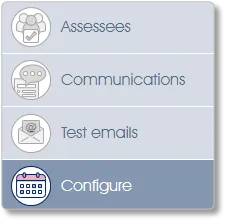
360 Multi-rater Assessment Settings
The Configure menu will allow you to select or change the assessment project settings. Please note that the Assessment model and Email assessment links to employees with emails settings cannot be changed once the project has been launched and the assessment has started.
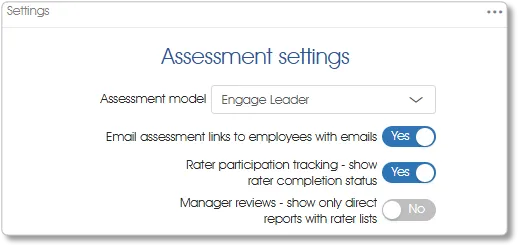
- Assessment model – the model used in the current project.
- Email assessment links to employees with emails – set this option to Yes if you want the system to send emails containing unique links to all selected participants with valid email addresses. If this option is set to No when the project is launched the system will never send any emails; no invitation or reminder emails, neither automated emails nor individually requested emails will be sent during the life span of the assessment project.
- Rater participation tracking – show rater completion status - for participants who are only raters, this setting toggles the icon displayed in the rater(s)' Assessments column entry, between the generic Rater email sent icon and a more detailed indication of the ratings completed to date and the display of the Rater has completed all assessments icon (see Assessment phase icons for more details). Additional details are also provided for rater tracking when set to Yes. This setting can be changed at any time.
- Manager reviews - show only direct reports with rater lists - when set to No the Manager review link will list all the manager's direct reports regardless of rater list status. If this setting is set to Yes the Manager review link will list only direct reports who already have rater lists or, should rater lists not have been created for any of the manager's direct reports, a message will be displayed (see manager reviews for more).
360 Multi-rater Assessment Planned Dates
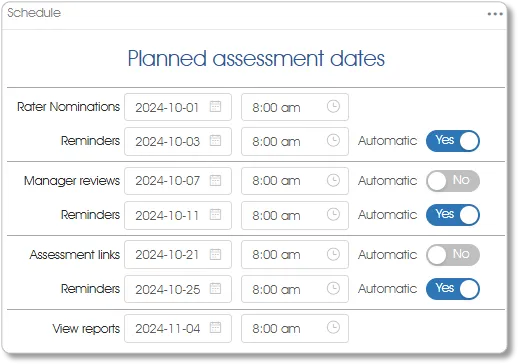
- Planned assessment phases starting dates and times – planning for the timing of the start of each assessment phase (see Phases of a 360 Assessment Project for more). These dates are for planning purposes only, ensuring that the user retains control over the entire assessment process. Capturing these dates and times will not automatically trigger any assessment-related activities.
- Automated reminder emails – the sending of automated reminder emails is optional. By capturing each assessment phase's Reminder email's send date and time and setting the corresponding Automatic slider to Yes, you are directing Engage ASSESS to send automated reminder emails on your behalf. Whether reminder emails have been automated or not, there are various other methods by which reminder emails can be sent, and no limit to the number of resends.
- Non-Automated reminder emails – planning for the sending of reminder emails without automatically triggering them can be done by capturing Reminder email send date(s) and time(s) and ensuring that the corresponding Automatic slider(s) are set to No.
360 Multi-rater Assessment Questionnaires
This panel assigns assessment questionnaires to raters.
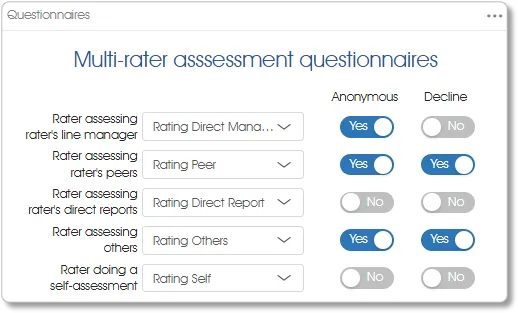
For each type of rater to be included in the assessment, select the applicable questionnaire from the dropdown list. The same questionnaire may be selected for multiple rater types, or each rater type may have a specifically customized questionnaire assigned to it.
Rater types that won't be utilized in the assessment need not have questionnaires assigned to them. Please note though, that the presence of rater type(s) without assigned questionnaire(s) has the following implications:
- Auto-population does not cater for rater type(s) without assigned questionnaire(s) - before nominating raters via any method that utilizes auto-population, either explicitly or implicitly, ensure that questionnaires have been assigned to all rater types who will be participating in the assessment. If a rater type has no assigned questionnaire the auto-population process will not determine raters of that type. If the missing rater type(s) are noticed, the problem is easily rectified by assigning the necessary questionnaire(s) and rerunning the auto-population process. The most intractable problems will most likely be caused by not noticing the missing rater type(s) or by incomplete and/or inconsistent rectification.
- The assessment tester must be designated as a rater type with an assigned questionnaire - ensure that the assessment testers are defined with rater type(s) which have questionnaires assigned to them. Please note that the system does not issue warnings in this regard. If the tester(s) click on the links in their test emails and do not see a questionnaire at all, it is because the tester(s) have been designated as rater type(s) which do not have assigned questionnaires.
- Raters may receive blank questionnaires - although the auto-population process will not nominate raters of a type which has no assigned questionnaire, nothing prevents assessees, line managers or system administrators from doing so. If raters click on their assessment links and do not see a questionnaire at all, it is because the raters have been designated as rater type(s) which do not have assigned questionnaires.
Anonymous option
The Anonymous option can be set independently for each rater type. Even if the same questionnaire is being used the Anonymous option setting can differ with the rater type to which the questionnaire is assigned. By default assessments of line managers, peers and others are anonymous (these sliders are set to Yes) and direct reports and self-assessments are non-anonymous. They can be changed before the project is activated but not thereafter.
The results of anonymous assessments can never be linked to the raters who evaluated them. The results are displayed only in aggregations whose anonymity threshold (minimum size) is defined in each client's license. Fewer responses will not be shown (see Anonymity threshold for more). For small groupings, for example small Business Units in which the number of direct reports rating their line manager is less than the anonymity threshold, setting the Anonymous option to No for that rater type will circumvent the non-display problem.
Decline option
The Decline options are also set independently for each rater type. By default, no rater may decline to rate an assessee of any type (these sliders are all set to No) but they can be changed at any time.
Setting a Decline slider to Yes will offer a Decline button to the raters responding to Assessment link emails (see Information for Assessment link email recipients for more).
| For more information, click on a sub-menu item at the top of the page⇑ or in the right margin⇒ |
