Including demographic data in a survey will make it possible to drill down and analyze segments or sub-groups of one or more business units to see results specific to a particular demographic grouping e.g. males versus females. Demographic categories should, however, be chosen with care and for a specific purpose – it doesn’t make much sense to include demographic questions regarding gender if it is an all-female business unit or team. Also bear in mind that asking a lot of demographic questions as part of a survey could be viewed as an invasion of privacy and confidentially, particularly in smaller groups, so keep them to the minimum.
Deciding on demographic categories & attributes
An example of the demographic categories and attributes used in the Engaged@Way-of-Work survey are shown in the table below.
| Category | Attribute #1 | Attribute #2 | Attribute #3 | Attribute #4 | Attribute #5 |
| Age Group | <21 years | 21 - 25 years | 26 - 35 years | 36 - 50 years | >50 years |
| Tenure | <1 year | 1 - 2 years | 3 - 5 years | 6 - 10 years | >10 years |
| Term | <1 month | 1 - 6 months | 7 - 12 months | 1 - 3 years | >3 years |
| Level | Operational | Supervisor | Junior Mngmt | Senior Mngmt | Executive |
| Qualifications | < A-level | A-level | Diploma | Degree | Postgrad |
| Gender | Male | Female | No response |
Some guidelines to consider when deciding on the number and range of demographic categories and attributes:
- When surveying a small population, reduce the number of attributes per demographic category;
- Only include demographic categories that add value and that will be used; leave out the unnecessary categories;
- Make sure that a demographic category’s attribute ranges don’t overlap, particularly when it comes to numbers such as Age or Tenure at Organization;
- If demographic questions are going to be included in a survey, include them right at the end of the survey – demographic questions are generally viewed as invasive and could discourage respondents from completing the survey if asked at the beginning;
- If possible, don’t include any demographic questions in a survey at all, and instead go for the targeted (pre-populated) survey option (see the Online surveys via a targeted (pre-populated) survey links section under Survey Response Modes for more on this) where the employees’ demographic attributes are captured and imported into the survey system before the survey is launched.
Dealing with demographics in the analytics dashboard
The analytics dashboard will structure the survey results according to the demographic categories as defined by means of the Demographics function of the Manage Participants module (see image below).
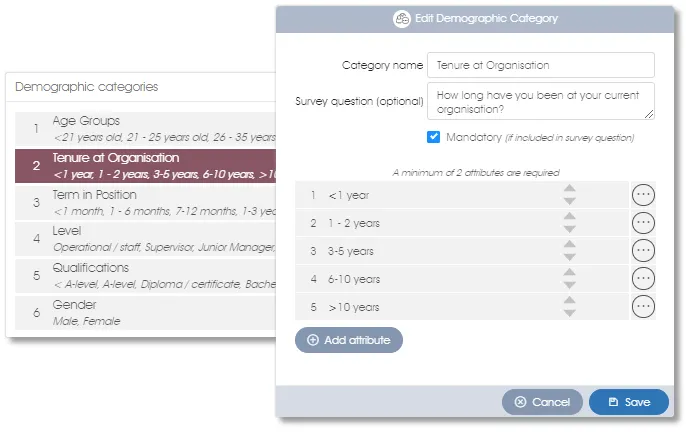
The analytics dashboard will associate a survey respondent’s demographic attributes (age, gender etc.) to the respondent’s survey responses as captured or defined in Manage PARTICIPANTS, or in the case of off-system employees or a public survey, as captured as part of the respondent’s survey responses.
The Demographic filter dialogue (see below) will display the demographic categories exactly as captured in Manage PARTICIPANTS, and will allow you to filter the survey results according to any arbitrary selection of demographic attributes - see Filtering Survey Responses for more on how to set a demographic filter.
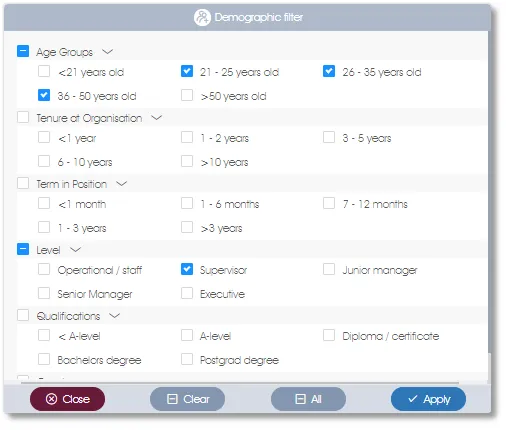
| For more information, click on a sub-menu item at the top of the page⇑ or in the right margin⇒ |
