Edit or view access permissions to one or more business units can be provided to any user whose details have been captured by means of the Manage Participants module. This will make the following scenarios possible by way of example:
- Enable the HR Manager in a large multinational to edit the organizational structure or any individual employee or business unit, or to view and analyze the survey results of the entire organization;
- Allow a Country Manager in the multinational to view the survey results of all the divisions, departments and teams that form part of the country office;
- Make it possible for the Finance Director at the head office of the multinational to see the consolidated survey results of the Finance Departments in all the country offices, and to drill down and view the detailed survey results of each individual Finance Department;
- Enable the HR Administrator at one of the country offices to edit and update the employee list and organizational structure of all the business units that fall under the country office, or even to configure and run employee or pulse surveys;
- Allow a business unit manager, e.g. the Marketing Manager at a country office, to add a new employee or to edit the details of any of his or her employees;
- Provide a Project Manager or Team Leader with access to edit or view and analyze the survey results of his or her team, or to run a series of pulse surveys amongs team members.
See Edit Employee Records on how to configure user roles. In the example below, Adam Reid will have permission to view the business units and survey results of both 1.2 Franchise Operations and 4.2 Chilled & Frozen Foods via the Engage ANALYTICS as well as the Engage INSIGHT products:
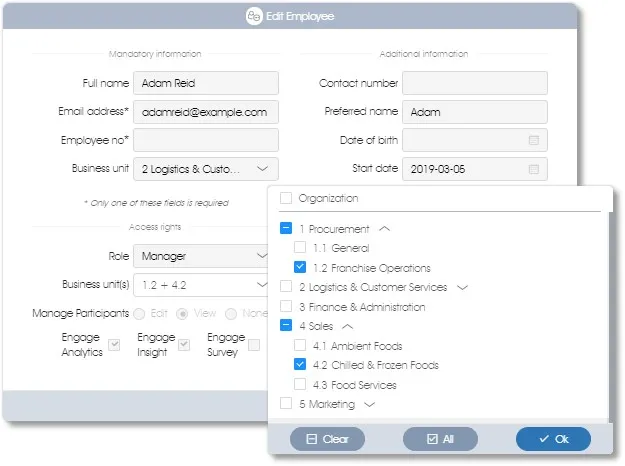
All users will, however, be able to view the consolidated survey responses for the entire organization, so when Adam Reid logs into the Engage ANALYTICS dashboard, he will see both the Organization as well as the two business units that he has view rights to in the Manage PARTICIPANTS module:
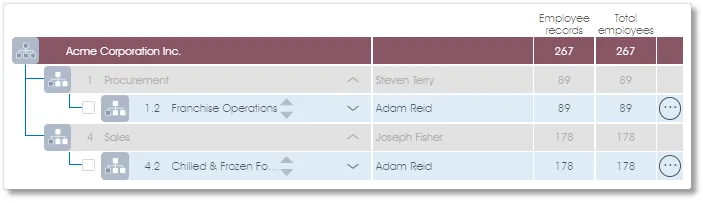
And he will also see both the Organization and the two business units that he has view rights to in the business unit filter dialogue:
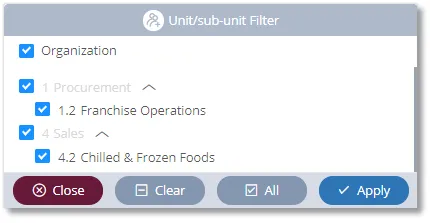
| For more information, click on a sub-menu item at the top of the page⇑ or in the right margin⇒ |
