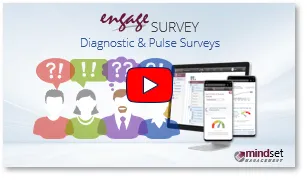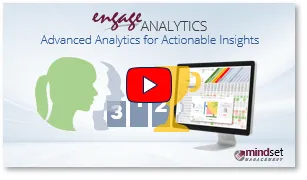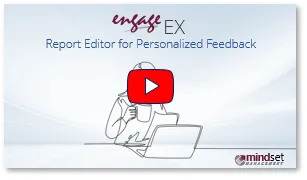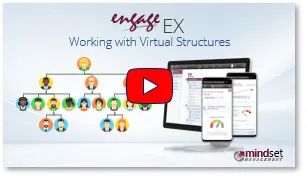Engage SURVEY is powerful and flexible diagnostic and pulse survey management system, which will enable you to configure and administer engagement or custom employee or pulse surveys. The product is particularly suited to wide-ranging employee-type surveys where survey results are to be quantified and used as the basis for further analysis and filtering via the Engage ANALYTICS drill-down dashboard.
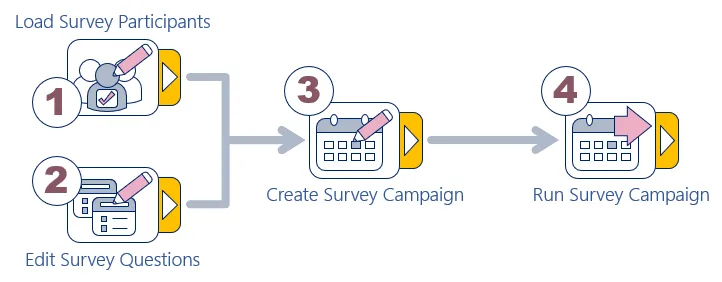
Click on the Wizard icon at the bottom of the side panel to open the survey wizard as displayed above.
Product Modules
The Engage SURVEY product has three main modules or menu items:
| 1 | Edit Survey Questions | 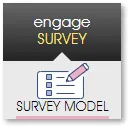 ⇒ ⇒ |
Copy, create, or edit one or more diagnostic or pulse survey models, with each survey model comprising a number of survey questions and one or more survey questionnaire layouts. |
| 2 | Create a Survey Campaign |  ⇒ ⇒ |
Create a diagnostic or pulse survey campaign by combining any arbitrary selection of participants with a survey model and survey questionnaire, and specify the start, reminder, and closure dates for the survey. Send test emails with survey links to select individuals, and track the completion. |
| 3 | Run a Survey Campaign | 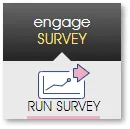 ⇒ ⇒ |
Start the survey campaign with the help of an automated checklist, and monitor and manage survey participation and sampling errors in real time. Send reminder emails to non-responders, and close and publish the survey when done. |
Supporting Modules
Survey preparation and processing in Engage SURVEY is supported by functionality in the following modules:
| 1 | Load Survey Participants | 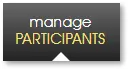 ⇒ ⇒ |
Load, import, capture and/or edit the details of everyone who should – or could potentially – be participating in a diagnostic or pulse survey, and where they fit into the organization. Define or edit an individual’s role and login access rights. |
| 2 | Edit Feedback Reports | 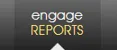 ⇒ ⇒ |
Create custom survey and feedback reports with your branding, images, and logos. Apply rule-based logic to survey data to include contextual insights, learning content, and dynamic images in your reports. |
| 3 | Analyse Assessment Responses | 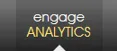 ⇒ ⇒ |
Segment, sort, filter, analyze, and compare the aggregate survey data at business unit and demographic level. Create custom PDF reports of any segmentation of survey data. |
Related Engage How-to Videos
| For more information, click on a sub-menu item at the top of the page⇑ or in the right margin⇒ |