The dashboard’s user interface includes two main areas where you can choose between different options or change settings:
- Main tabs at the top of the screen where you can choose between the different products and product-tabs or pages, such as Summary or Survey Questions;
- Side panel area at the left of the screen where you can select survey dataset, set different types of filters, print the content of the current screen, access the Help files and more.
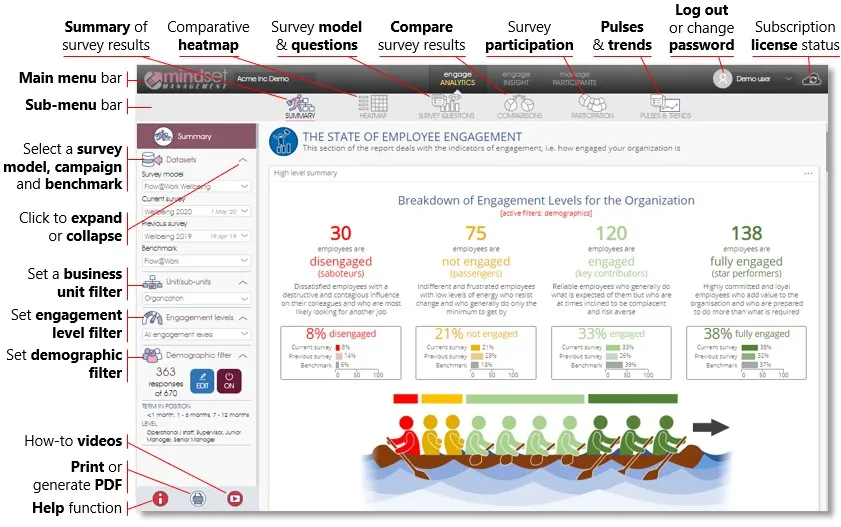
Printing & Creating PDF Reports
To print or save the the currently viewed report in PDF format, click on the Print/PDF icon in the side panel, and use the browser’s Print or Save (download) function to print or save the document. Please note that the generated PDF will be filtered according to the active demographic, engagement, and unit/sub-unit filter settings.
| For more information, click on a sub-menu item at the top of the page⇑ or in the right margin⇒ |
