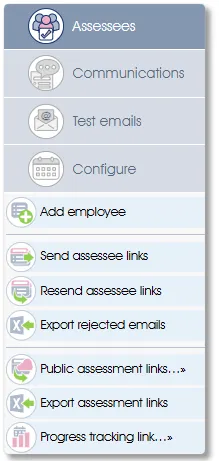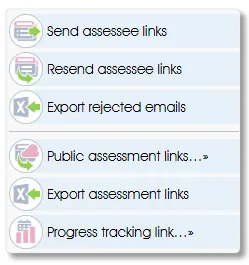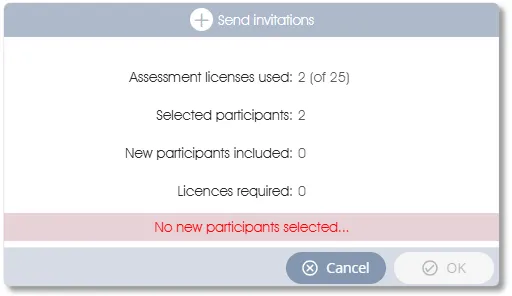New menu item - Individual Assessment Participants
Complete - no new images required
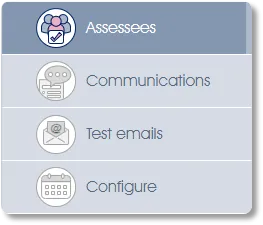
Individual Assessment Participants - Assessees
The Assessees menu item allows you to select any combination of business units and/or individual employees as participants for your Individual assessment project.
Assessees will be selected from the Manage PARTICIPANTS Actual structure (the employee list as captured or imported from your HR system) or from the Virtual structure (an alternate view of your organizational structure), which was specified during assessment project creation.
Individual assessment participants may only be selected after the project has been activated. Clicking on the Assessees menu item pre-activation will display the following message:

Complete the steps in Preparing to Activate an Assessment and then Activate the Assessment.
Individual Assessment - Toolboxes and Assessees List
Clicking the Assessees menu item when an Individual assessment has been selected opens the Assessees list (see below) and displays a number of functions in the side panel:
Assessees list - icons and functions for Individual assessments
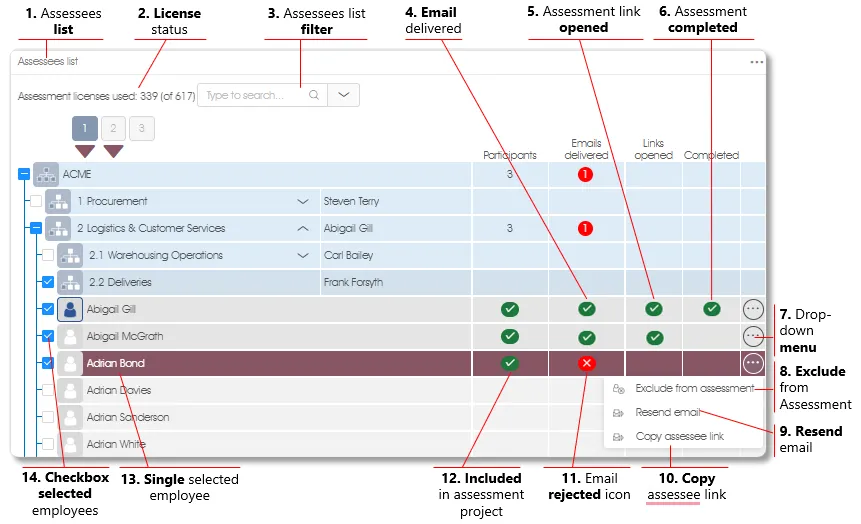
| 1. | Assessees list – the primary assessment administrator interface, the Assessees list contains two types of rows: Business Unit rows (with a blue background) which contain totals per Business Unit, and Employee rows (grey background) are populated with icons and indicators of the employee's progress through the assessment processes. |
| 2. | License status – indicates the number of Individual assessment licenses bought and how many have been used to date. Every assessee in an assessment project consumes one license. Any action which would exceed the number of available licenses will be disallowed. The example above depicts a client who bought 617 Individual assessment licenses and has used 339 of them. |
| 3. | Assessees list filter – Find employees in the Assessees list by name or other criteria (see Using the search function for general information on the Engage EX search function). If only a subset of the organization is to be included in the assessment, filtering a large Assessees list before selecting the checkbox of the highest level organizational unit simplifies the preparation for an assessment function that operates on a list of checkbox-selected employees. |
| 4. | Email delivered icon - the email most recently sent to the assessee has been delivered to the recipient’s email server. |
| 5. | Assessment link was opened icon - the assessee has activated the link and opened the assessment questionnaire. |
| 6. | Assessment completed icon - the assessee has submitted the assessment questionnaire and the responses have been stored. |
| 7. | Dropdown menu – a menu containing the assessment functions that operate on a single, highlight-selected employee. |
| 8. | Exclude from assessment – see Exclude from assessment for a description of this highlight-selected employee function. |
| 9. | Resend email - see Resend email for a description of this function which operates on a single, highlight-selected employee. |
| 10. | Copy assessee link - see Copy assessee link for a description of this function, which also operates on a single, highlight-selected employee. |
| 11. | Email rejected icon – The email was rejected by the recipient’s email server, most likely due to an incorrect email address. |
| 12. | Included in the assessment project icon - the employee is currently an assessee in the project. |
| 13. | Single, selected (highlighted) employee – Some assessment functions operate on a single, highlighted employee. Click on the dropdown menu icon, or anywhere else in the employee's (grey background) row, in the Assessees list to select the employee, highlighting it in burgundy. Using the Assessees list filter simplifies the search for individuals in large Assessees lists containing numerous employees. |
| 14. | Checkbox-selected employees – some assessment functions operate on a list of employees and/or business units selected by ticking their checkboxes. Any number of employees can be checkbox-selected and acted upon simultaneously. Be aware that all employees with ticked checkboxes are actioned; any previously checkbox-selected employees who should not be included in the current process must be manually deselected. See Selecting participants for more. |
Individual Assessment - Managing Links and Emails
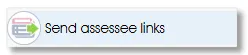 |
Add assessee(s) to an individual assessment by sending link(s) |
Select one or more participants’ checkboxes in the Assessees list and click the Send assessee links function in the side panel. Invitation email(s) will be sent, and the Assessees list will be updated with the relevant Included in the assessment project icon(s) after the OK button in the confirmation window has been clicked.
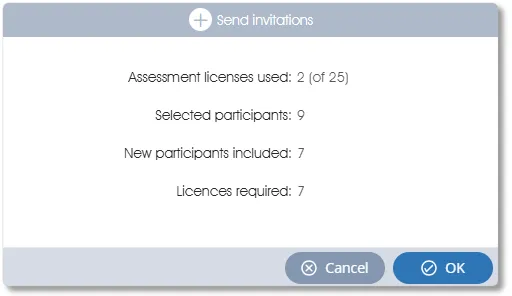
Send assessee links will only send invitations to employees who are not already assessees in the project. In the example above, although 9 participants were checkbox-selected, invitations will only be sent to the 7 "new" participants. If no non-participant employees are among the checkbox-selected employees, a No new participants selected error message will be displayed and the OK button will be greyed out:
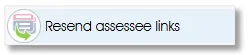 |
Resend individual assessment link(s) to assessee(s) |
An assessment email will be resent to every assessee who is currently included in the project, has not yet completed the assessment, and whose checkbox is among those selected.
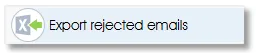 |
Export a list of rejected emails to Excel |
The Export rejected emails function in the side panel is greyed out unless the Assessees list contains at least one Email rejected icon. The Export rejected emails function exports, to Excel, a list of participants whose assessment emails have been rejected by the recipients' mail servers. This function operates on all assessees; selecting participants is unnecessary, and any selection that may have been made will be ignored.
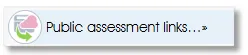 |
Managing individual assessment response(s) via public link(s) |
Individual assessments, unlike their 360 multi-rater counterparts, can be accessed via public links, but only if the questionnaire contains the Employee fields necessary to uniquely identify the participant.
When activating an Individual assessment, the Start assessment checklist will be augmented with the Public links entry:
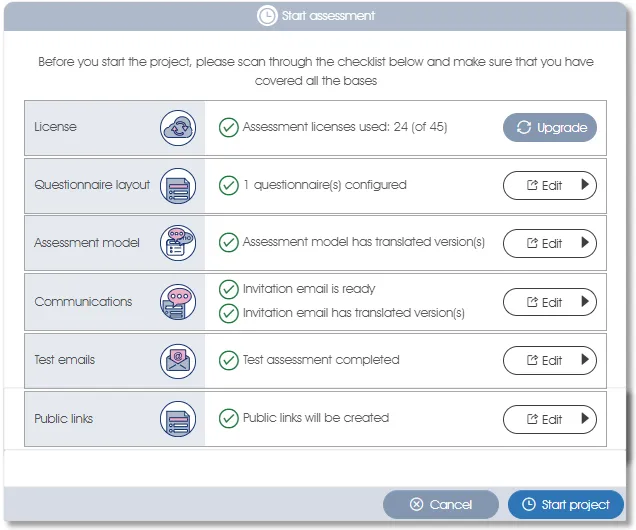
The Public links entry will either warn of the inability to use public links as the questionnaire does not contain the necessary Employee fields, or, as in the example above, confirm that public links will be created.
After the assessment has been activated, the Public assessment links function in the side panel will be operable (un-greyed out). Clicking it will open the Assessment links window:
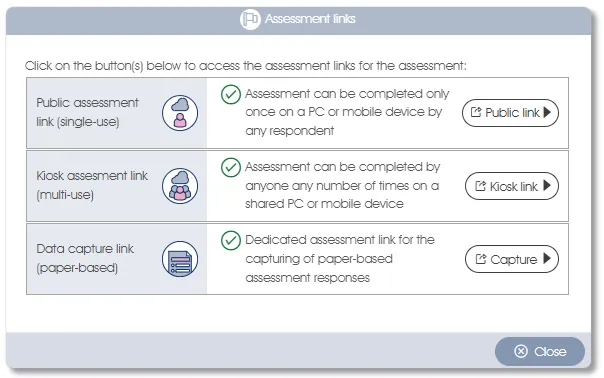
See Using Public links for a detailed explanation.
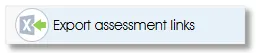 |
Export individual assessment links to Excel |
The Export assessment links function does not require participant selection; it operates on all assessment participants. It exports to Excel, for every assessee, a link which, when pasted into a browser, opens the participant's Individual assessment questionnaire. The Export assessment links function can be used as a workaround; in the event of persistent email delivery failures, for example, participants' assessment links can be exported to Excel and disseminated by non-email means.
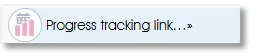 |
Progress tracking link |
The Progress tracking link function generates a URL link to a view-only dashboard which displays the current status of the assessment project. It can be disseminated to anyone interested in the project's progress. The Assessees list, the only other source of assessment project status information, can only be accessed by system administrators who are trained in its use and will not compromise the assessment.
Individual Assessment - Functions that affect a Single Assessee
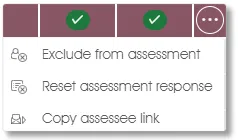
| Exclude the selected assessee from the assessment project |
The Exclude from assessment function removes the highlighted assessee from the assessment. Assessment responses submitted by the assessee (if any) are simultaneously removed and will not be represented in the reports.
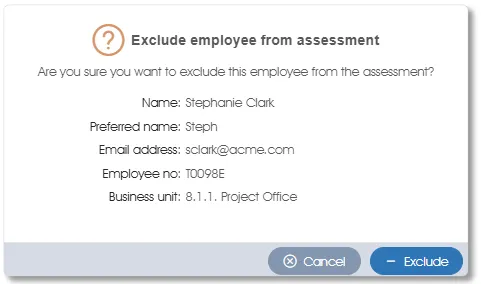
Click the - Exclude button to confirm the exclusion of the assessee. The employee can be re-included in the assessment project via the Send assessee links function. Please note that the Send assessee links function will include the employee as a new assessee; nothing from the assessee's pre-exclusion state will be reinstated, nor will any stored responses be restored.
| Resend the selected assessee's most recently sent email |
The Resend email function in the dropdown menu is used to resend the previously sent email to the highlighted participant. This is equivalent to selecting one assessee's checkbox and clicking the Resend assessee links function.
| Copy the selected assessee's link to the clipboard |
The link to the highlighted assessee's Individual assessment questionnaire can be copied to the Microsoft Windows clipboard via the Copy assessee link function in the dropdown toolbox. The Copy assessee link function is the individual assessee equivalent of the Export assessment links function, both of which expose assessment link(s) which can then be communicated to assessee(s) via any convenient mechanism.
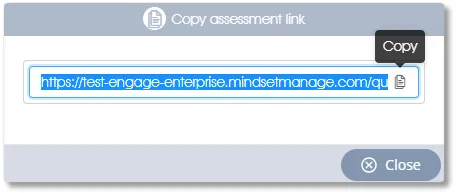
| Discard an assessee's submitted assessment response |
Should the need arise, an assessee's response can be discarded which permits the assessee to redo the assessment. The Reset assessment response function only becomes available after the assessee has completed the assessment (replacing the Resend email function in the drop-down menu).
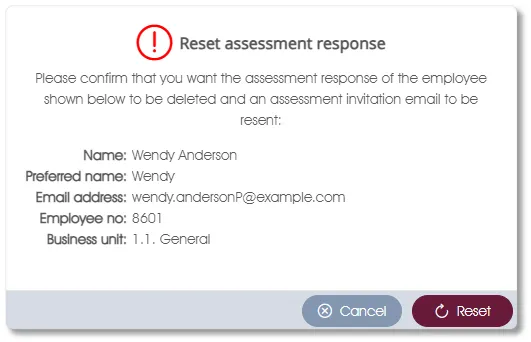
Click the Reset button to confirm.
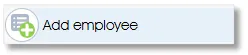 |
Add an employee to the organizational structure and the assessment |
The Assessees list is populated from the organizational structure in the Manage PARTICIPANTS>Actual or Virtual structure specified during project creation. Should one or more employees have been omitted from the organizational structure, or new employees taken on during the project lifespan, they can be added simultaneously to both the Individual assessment project and the organizational structure in Manage PARTICIPANTS via the Add employee function in the side panel.
Add employee is always activated (non-greyed out). Clicking on it opens the Add employee dialogue window. Complete the necessary information and click the Save button. The new employee will be added to the Assessees list and can be included in the Individual assessment project via the Send assessee links function.
| For more information, click on a sub-menu item at the top of the page⇑ or in the right margin⇒ |