Sending Invitations
The Send Invitations button(s) will send the corresponding invitation emails to participants with email addresses and, in the case of 360 multi-rater assessments, initiate the associated phase.

Clicking the Send Invitations button for the required 360 multi-rater assessment phase will open the corresponding Send links window. To send invitations to all employees captured in Manage PARTICIPANTS, click the OK button:
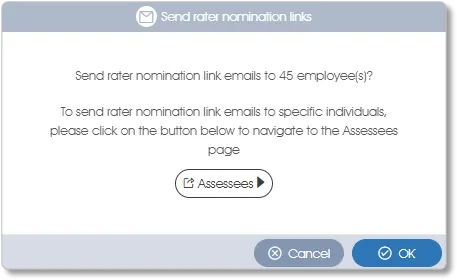
To select specific individuals to whom invitation emails should be sent, click the Assessees button, which will open the Assessees menu of Engage ASSESS>MANAGE PROJECT, where the toolbox function associated with the relevant phase (Send rater nomination links, Send manager review links or Send assessment links) can be used to send invitations to selected employees.
Clicking Send Invitations for an Individual assessment in Engage ASSESS>TRACK PROJECT will open the Assessees menu of Engage ASSESS>MANAGE PROJECT. Use the Send assessee links toolbox function to send the invitations.
Sending Reminders
After invitations have been sent, the Send reminders button becomes available:

Reminder emails can be sent as many times as necessary. The Resend reminders button replaces the Send reminders button after the first reminder emails have been sent and can be used any number of times. For 360 multi-rater assessments, the Engage ASSESS>MANAGE PROJECT Send reminder emails function, with its ability to more precisely select reminder email recipients, can also be used
Managing Rejected Emails
To view the list of rejected emails navigate to Engage ASSESS>MANAGE PROJECT and export the list via the Export rejected emails toolbox function. The following links provide details of the Export rejected emails function for 360 multi-rater or INDIVidual assessments.
The exported list will include the reason, if it is available, why the email was rejected:
- Soft bounce usually indicates a temporary email delivery problem (e.g. mailbox full or anti-SPAM prevention measures).
- Hard bounce indicates either an invalid/incorrect email address or a non-existent mailbox (e.g. employee no longer employed at the organization).
Tracking 360 Assessment Project Status
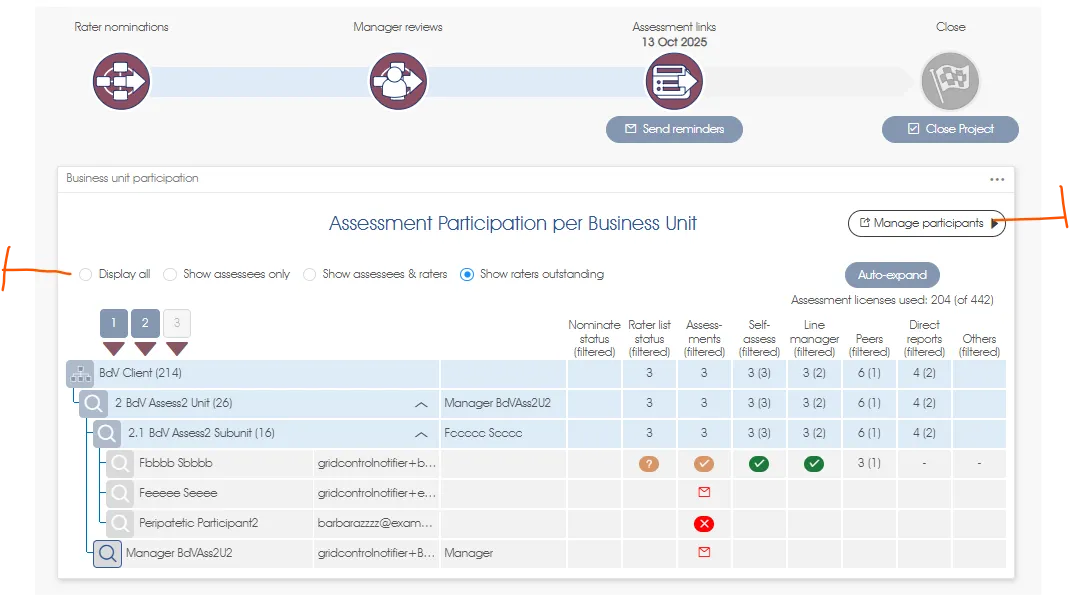
Replace image
Engage ASSESS>TRACK PROJECT displays the status of a 360 multi-rater assessment. The phase status indicator is displayed above a list equivalent, though reduced (only affected Business Units are displayed), to the Assessees list. Use the Display/Show radio buttons to select the category of participants to be displayed.
Clicking the Manage participants button will open the Assessees list in Engage ASSESS>MANAGE PROJECT. Navigating to it also provides access to the Progress tracking link which can be sent to anyone wishing to track the 360 assessment project status but is unable to sign in to the Engage EX platform.
Tracking INDIVidual Assessment Participation
The participation dashboard is updated in real-time and provides a convenient summary of the number of overall INDIVidual assessment responses, as well as a breakdown of responses per business unit.
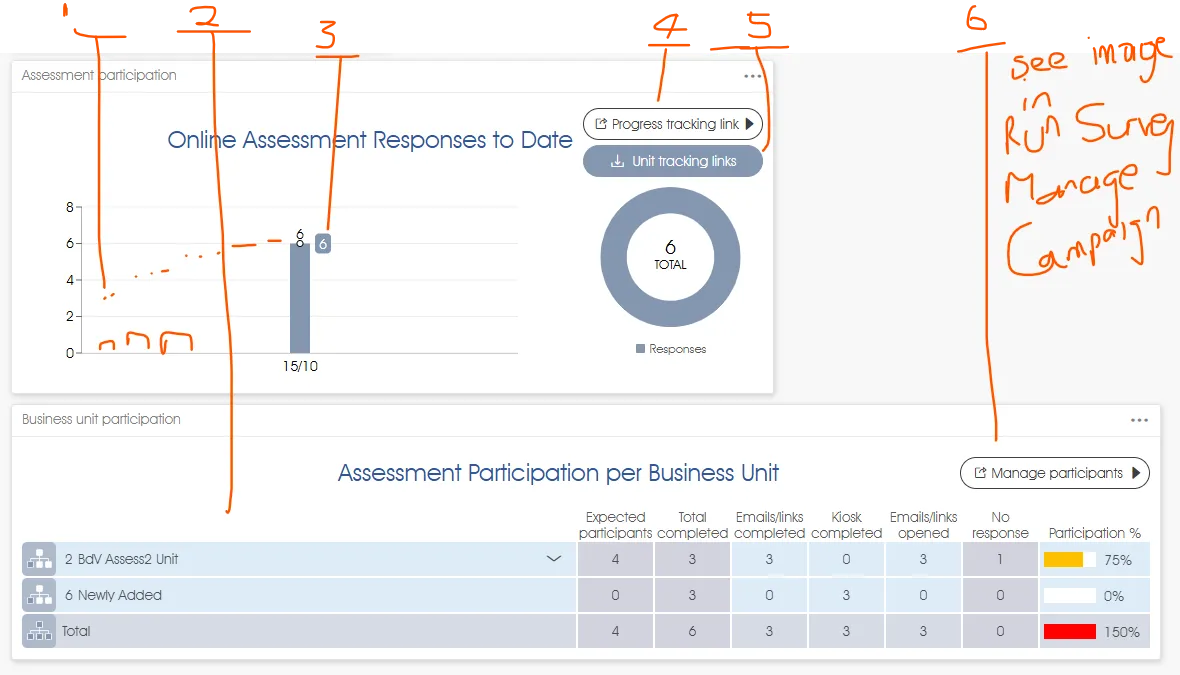 Replace image
Replace image
| 1. | Assessment participation per day – number of responses per day for the assessment so far. |
| 2. | Participation per business unit – total number of online responses per business unit, as well as the participation percentage. |
| 3. | Participation cumulative total – cumulative number of responses received so far. |
| 4. | Progress tracking link – click on the button to obtain a URL link to a view-only version of the participation dashboard that can be forwarded to stakeholders and/or business unit managers so they can view their business unit’s survey participation progress in real-time. |
| 5. | Unit tracking links – click the button to download an Excel file containing a separate Progress tracking link for each business unit. Interested parties will be restricted to tracking the assessment progress of only the business unit(s) whose links have been forwarded to them. |
| 6. | Managing assessment participants – click on the Manage participants button to navigate to the Assessees list in Engage ASSESS>MANAGE PROJECT to view or manage assessment participation per individual participant. |
Using Public or Kiosk Links for INDIVidual Assessments
Once the INDIVidual assessment has been activated, public or kiosk links that can be copied and distributed to anyone will be made available in the Assessees menu of Engage ASSESS>MANAGE PROJECT, if their creation was confirmed in the Start assessment checklist (see Survey Response Modes for more on online and other assessment/survey response modes).
Click on the Public assessment links toolbox function in Engage ASSESS>MANAGE PROJECT – the Assessment links dialogue window will open:
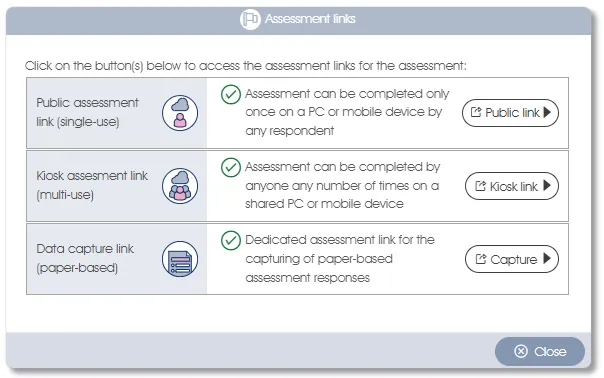
- Public assessment link (single use) – the first option will provide a URL link that will allow participants to complete the INDIVidual assessment only once on a particular device, so use this link if the participants have access to their own PCs or mobile devices. Copy the URL, paste it into an email, and forward it to the intended participants via your internal email system. The link can also be sent by SMS via your preferred bulk SMS provider.
- Kiosk assessment link (multi-use) – the second option will provide you with a URL link that can be used more than once on the same PC or mobile device. The link can be made available on one or more PCs or mobile devices, allowing participants who do not have access to their own devices to complete the assessment as well. Copy the URL link and load it on one or more shared PCs that have been made available in common or public areas (e.g. cafeteria, meeting room).
- URL links – click on the appropriate button (Public link or Kiosk link) to access the required link. Copy the URL to the clipboard by clicking on the Copy icon:
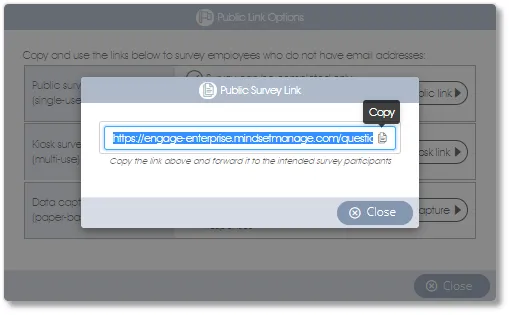
Please note that respondents who complete an INDIVidual assessment via a public or kiosk-type link will be required to:
- select the business unit in which they work if a Business unit page has been included in the online questionnaire,
- identify themselves by populating the Employee fields,
- and provide demographic data if the questionnaire contains a Demographics page.
Also, bear in mind that public links are open to the public and can be forwarded between employees and completed by anyone, which is simple and convenient but open to abuse.
| For more information, click on a sub-menu item at the top of the page⇑ or in the right margin⇒ |
