The 360 multi-rater assessment provides structured feedback regarding an employee’s work behavior. Information is gathered from people who interact routinely with the person being assessed. Feedback is generally solicited from a variety of different points of view, and could include an employee’s subordinates, colleagues, line manager/supervisors, and others (e.g. customers), as well as a self-evaluation where appropriate.
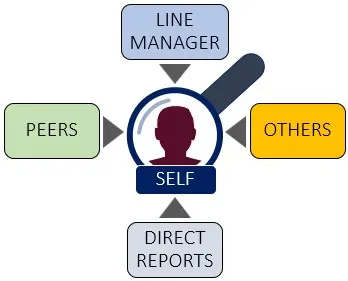
To protect the anonymity of all raters, rater feedback for all rater groups, except the Line Manager group, will be combined and shown as the collective responses for the rater group in the assessment reports. Assessment reports will also not show any responses if the number of raters for a rater group is below the anonymity threshold.
Criteria for Selecting 360 Raters
To ensure that rater feedback is as useful and effective as possible, please consider the following criteria when nominating raters:
- Feedback should be based on behaviors that other employees can see, so take care to select only raters with whom you interact routinely and who know you well.
- To ensure more balanced feedback (including both good and not so good), select a diverse group of raters with whom you have different experiences and work relationships.
- Select enough raters to ensure representative feedback. Select, if possible, at least 3 or ideally 5 raters in the Peers and Direct Reports rater groups.
Nominating Raters
Engage ASSESS provides various methods that your assessment administrator may use, either separately or in combination, to create rater lists. Auto-population is a rater list-building method often used in conjunction with other methods, which is why it is introduced here, while discussing Rater nomination links.
Clicking on the link in a Rater nomination invitation email will open the Raters to be selected dashboard:
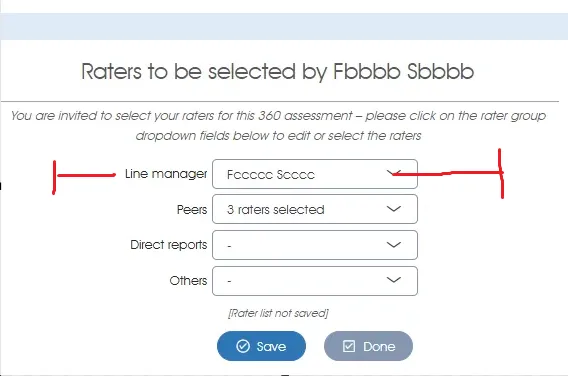 Replace image
Replace image
- Rater groups – displays the name or the number of raters nominated for each of the rater groups (Line manager, Peers, Direct reports, Others), or a dash (-) if none has been selected.
- View/select raters – to view the available or selected raters for a rater group, or to edit or add raters to a rater group, click on the drop-down field (down arrowhead) for the particular rater group.
This is a list of employees, and possibly other co-workers: clients, external contacts or employees of other business units, whom you are nominating to rate you. Your Line manager, Peers and/or Direct reports, as captured on the system or imported from your HR system, may be displayed because your assessment administrator has already run auto-population, as depicted in the example above. Note: If a rater group has been pre-populated, please edit the selection to ensure the correct raters have been selected.
Others can never be auto-populated and must be edited manually if their ratings are to be included in the assessment.
Editing a Rater List
Clicking the drop-down field in the applicable rater group will open the Rater list window for that rater type:
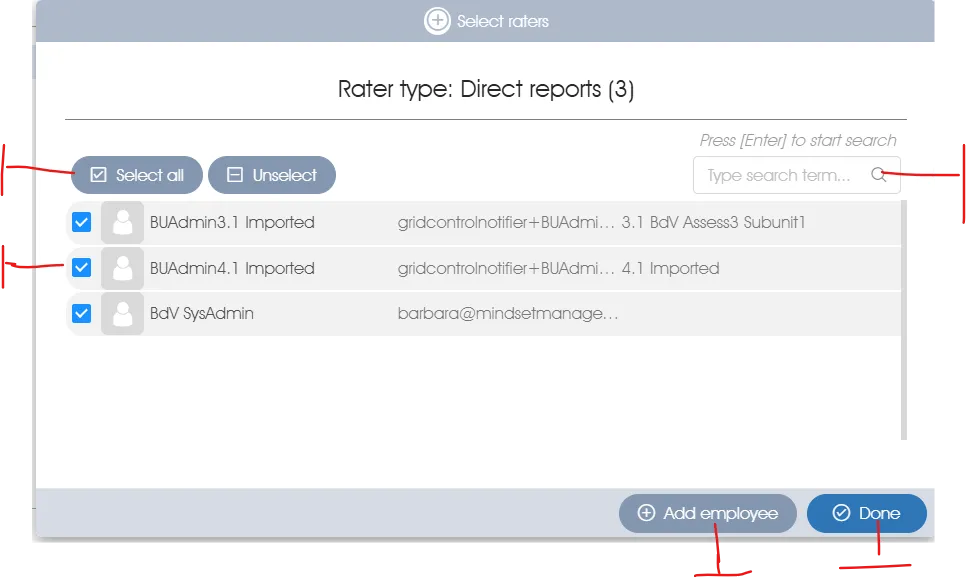 Replace image
Replace image
- Available/selected raters – a list of all the available raters for the selected rater group (as captured on the system or imported from your HR system) will be displayed, with the raters that have been selected shown at the top and marked with blue tick marks.
- Select individual raters – click on the check boxes next to an employee’s name to select or unselect the employee.
- Select/unselect all raters – click on the Select all or Unselect buttons to select or unselect all the employees.
- Search for an employee – to search for an employee in the list, type in the employee’s name or email (or any part thereof) in the search field at the top-right, and hit [Enter] on your keyboard; all employees that partially match the search criteria will be listed in the panel. Click on the small cross in the search field to clear and reset the search.
- Add additional raters – to add additional raters from anywhere in the organization, click on the Add employee button (see the next section for more on this).
- Accept rater nominations – when you are happy with the raters as selected, click on the Done button to save all your changes.
Adding Employees to a Rater List
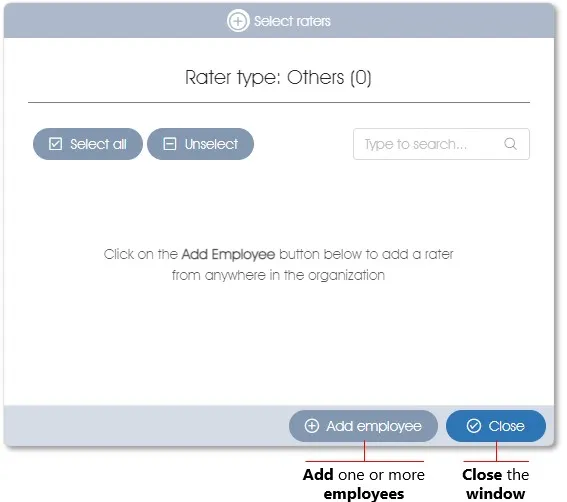
Clicking on the Add employee button will open the Add employees panel:
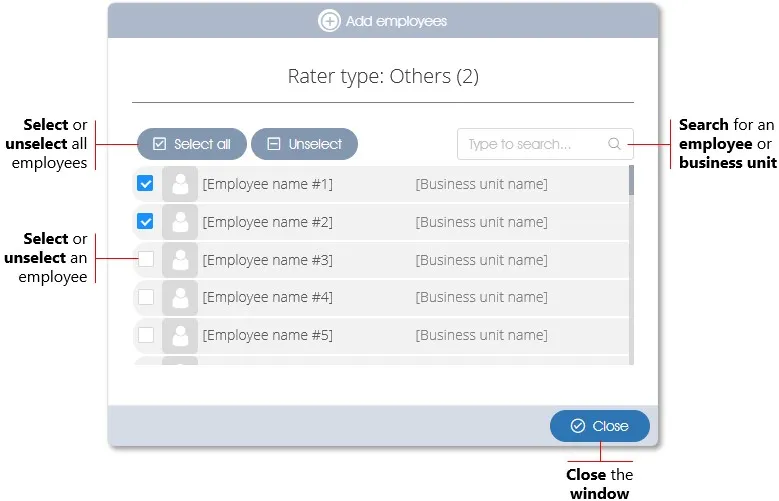
- List of all employees – a list of all the employees in the organization (as captured on the system or imported from your HR system) will be displayed.
- Select/unselecting raters – click on the check boxes next to an employee’s name to select or unselect one or more employees, or on the Select all or Unselect buttons to select or unselect all the employees.
- Search for an employee – to search for an employee in the list, type in the employee’s name or email (or any part thereof) in the search field, and hit [Enter] on your keyboard; all employees that partially match the search criteria will be listed in the panel. Click on the small cross in the search field to clear and reset the search.
| For more information, click on a sub-menu item at the top of the page⇑ or in the right margin⇒ |
